I have 2 graphics cards in my laptop (Alienware M11X); the first is the default Intel graphics card, and the second is a high perf Nvidia card.
I would like to play my Steam games with the Nvidia card (namely Half Life 2, Ep1), but it keeps playing with the Intel card. This is what is shown everytime I start the game:
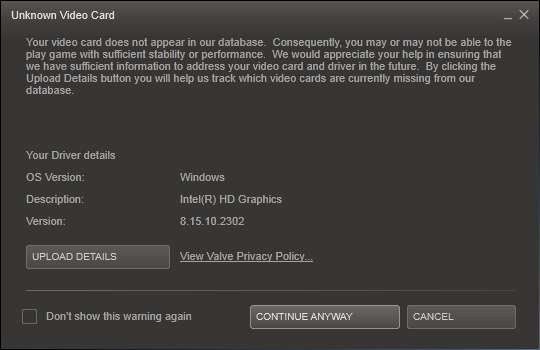
I have tried starting steam.exe with the Nvidia card, but that doesn't change the card the game uses. I have also tried setting the Nvidia card to the default card to use for all programs, but the game still does not use it. Is there a way for me to do this?

