http://www.nintendo.com/consumer/systems/gameboy/compatibilitychart.jsp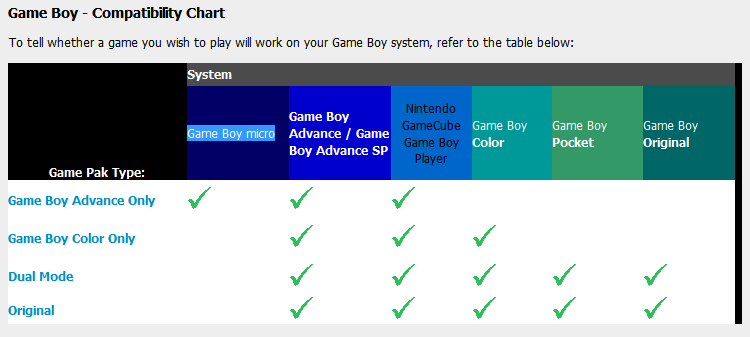 Source: http://www.nintendo.com/consumer/systems/gameboy/compatibilitychart.jsp
Source: http://www.nintendo.com/consumer/systems/gameboy/compatibilitychart.jsp
That should tell you all you need to know about the compatabilitycompatibility. Short answer: Yes, you can.
Update to point out main points:
Firstly, inserting an original GameBoy game will display up to 4-10 colours. The colour scheme can be changed using special palettes.
A small number is said to possibly not function properly as sometimes there may be scrambled images, sound problems or missing graphics.
To add to this, to change colour palettes, here a few key presses you can perform (you have to do this at the startup screen:
- Brown: Up directional key
- Blue: Left directional key
- Pastel mix: Down directional key
- Green: Right directional key
- Red: Up + A
- Dark Blue: Left + A
- Orange: Down + A
- Dark Green: Right + A
- Dark Brown: Up + B
- Gray: Left + B
- Yellow: Down + B
- Reverse: Right + B
Hope this was a bit more informative than my short answer :).
