Here are the few steps to archive this :
Open Minecraft's data directory. If you don't know how to do this, this screenshot will help you.

Go to versions/The version you use
Open it with WinRar (or any JAR viewer)
Navigate to
assets/minecraft/textures/guiOpen
icons.pngwith an image editor. At this point you should see this:
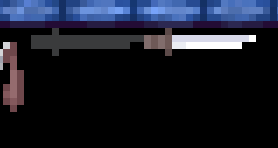
Paint them with red brush.
That's all! Save it and restart MC.
