Edit
##Edit## AsAs of the latest Steam / Civilization versions, this problem has been fixed. Launching the game regularly from Steam opens only the Civilization-specific selection window, and right-clicking that menu and creating a specific DirectX-11 link will create a shortcut that shows no DirectX-selection menus.
##Original answer:
Original answer:
I'm not sure the "why" is really on-topic here, I just think someone made a mistake. I share your pain.
As for a solution - I've searched online and experimented a bit, and while I could easily bypass the first dialog, I could not bypass the second. To bypass the first dialog, just don't click "play" directly in the Steam game library. Instead, choose one of the following:
- Run the Civilization V exes directly, found in your installation folder, which should be in
<steam folder>\steamapps\common\sid meier's civilization v. It doesn't matter which one you start, unfortunately, they all open that 2nd dialog. - A more convenient way for the above method is to ask civ to create a desktop link. In the 2nd dialog, right click and choose "create dx11 desktop shortcut". Keep in mind that despite the name, it will prompt the 2nd dialog.
- Use Steam's "jump list" to launch the game. Just right-click the steam icon on the taskbar and choose "Civilization V" from the list:
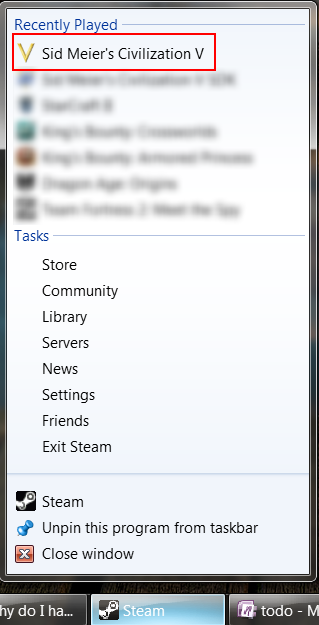
This issue is also being actively discussed on the Steam forums, with no resolution at the moment.
