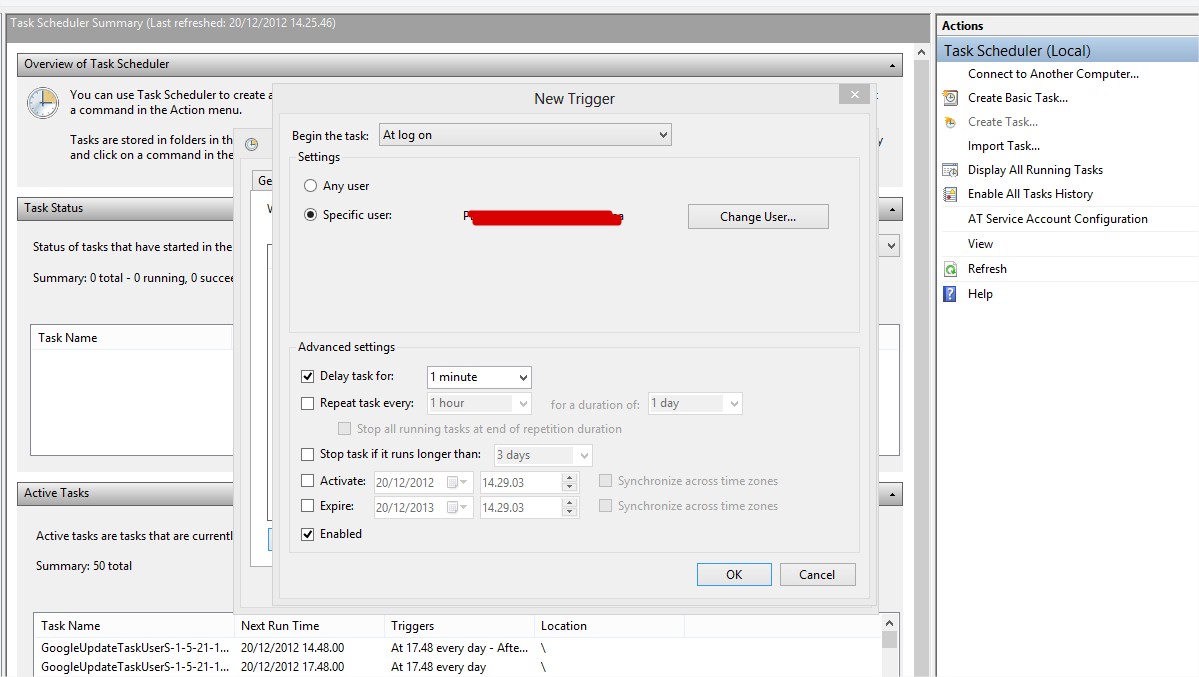With Windows 8 (and presumably WindowWindows 7 too) you can create a Scheduled Task.
Open Task Scheduler
Create a Task (not the basic one)
In the Triggers tab create a new trigger select At Log On, the specified user and add a delay of 1 minute
In the action tab create a new action that launch Steam.exe
Check if other default settings are ok for your environment and save it.