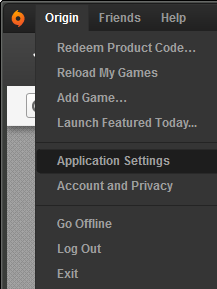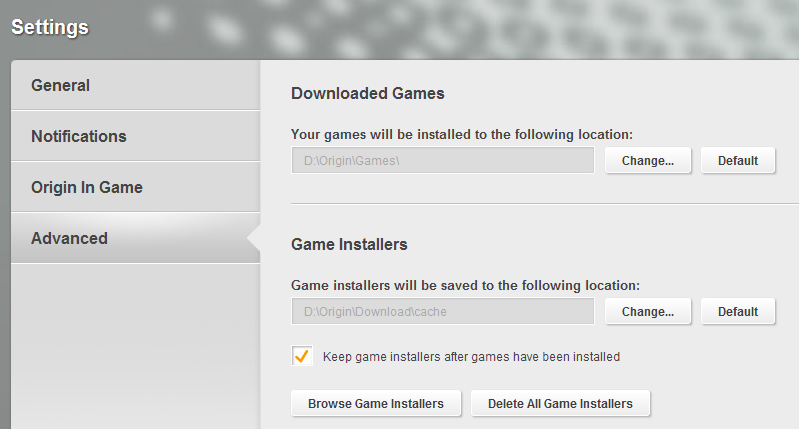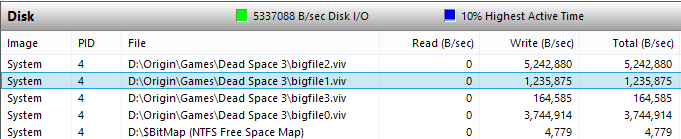In preparation of the upcoming Battlefield 3 Open Beta, today I attempted to set up Origin to install to the proper directories.
My base Origin is installed at:
"E:\Games\Origin".
For some reason though, Origin wants to install all of my games to:
"C:\Program Files (x86)\Origin Games\".
So I attempted to change this to:
"E:\Games\Origin\Games", or even just "E:\Games",
however I keep getting the error message: "The game installation directory is invalid. Please select a different directory." This always comes up unless I pick a directory that is in "C:\Program Files (x86)\" somewhere.
As you can see below: Red is the error message I get every time I try to change the directory, Green is the default location which can only be changed to VERY similar locations, and Blue is showing the fact that I can change the location of the installers just fine.
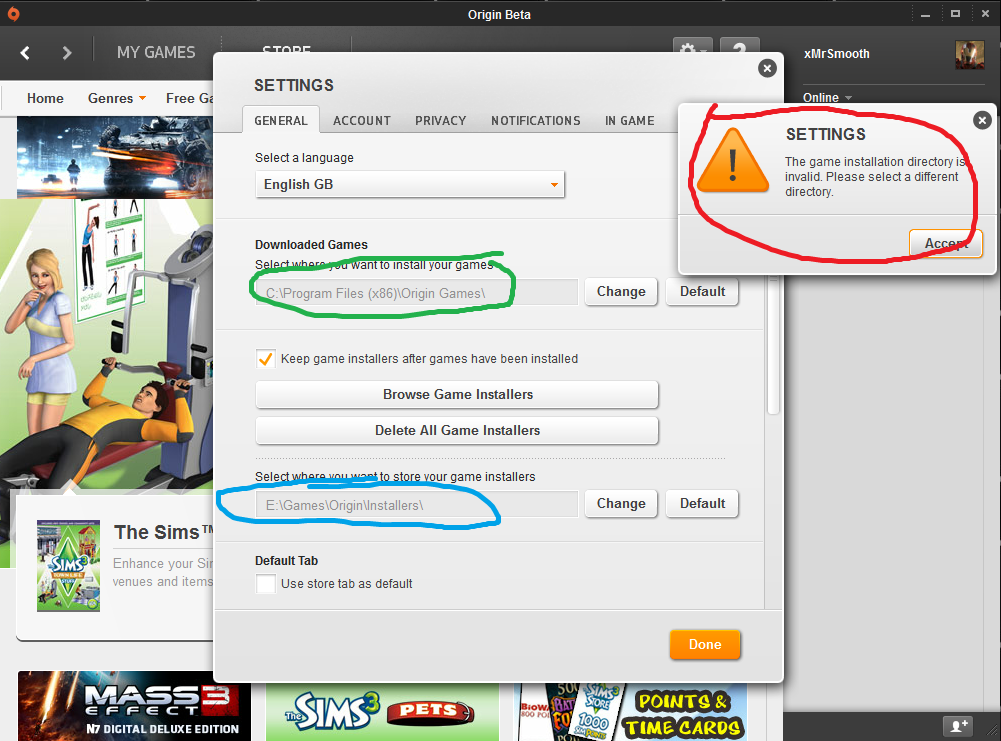
Is there any way (even using other programs, like a registry editor) to change the directory that Origin will install my games to?