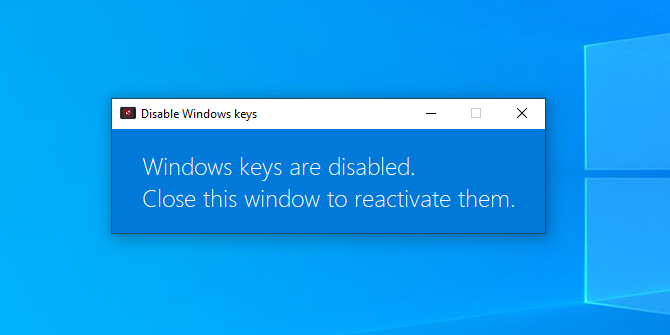Trying to get rid of the 'press windows key in middle of game and it returns back to windows, and then I can't alt-tab back in for 15 seconds' problem.
Specifically, I'm playing SC2 on a 32-bit Windows7 computer. I've looked at WinKeyKiller, but it appears not to be doing the job. Is there no simple way to say 'disable the win, alt-tab, etc, keys when some process is running?'
Thanks!