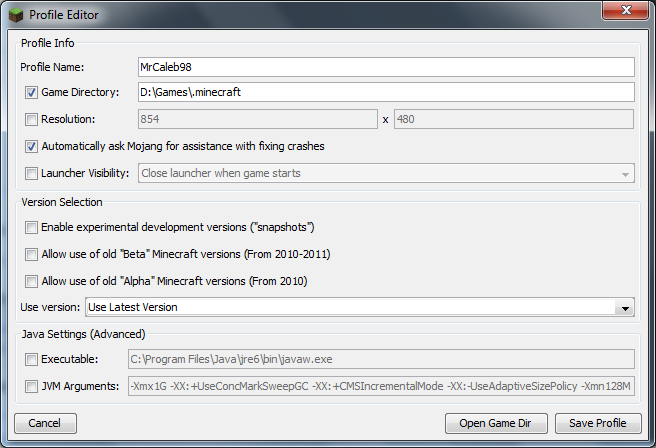I have recently gotten my hands on a new computer (MSI G Series GS70 STEALTH-037 - specs below if relevant) that has a Solid State Drive (SSD) that goes along with my hard drive (HDD). I would like to move Minecraft to the SSD is because it will be a lot smoother and faster than on the hard drive.
How can I move/transfer/change Minecraft from using the typical root it goes to in the %appdata% folder to the SSD drive?
PC Specs:
- CPU: Intel Core i7-4700HQ 2.4 GHz (6 MB Cache)
- RAM: 12 GB DDR3L SDRAM
- Drives: 750 GB 7200 rpm Hard Drive, 128 GB Solid-State Drive
- Display/Graphics: 17.3-Inch Screen, NVIDIA GeForce GTX860M with 2GB GDDR5 VRAM
- OS: Windows 8.1