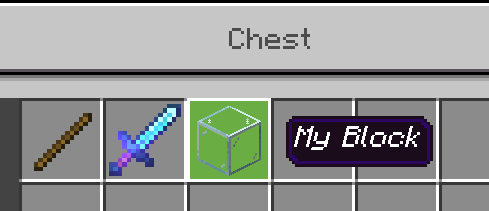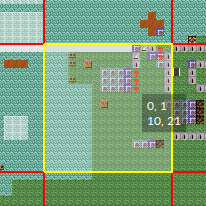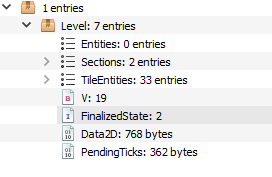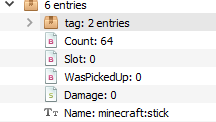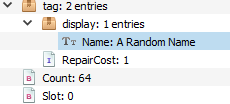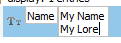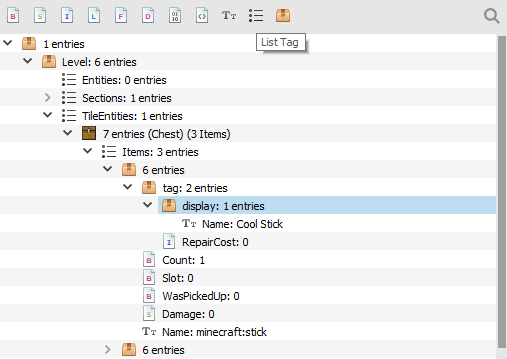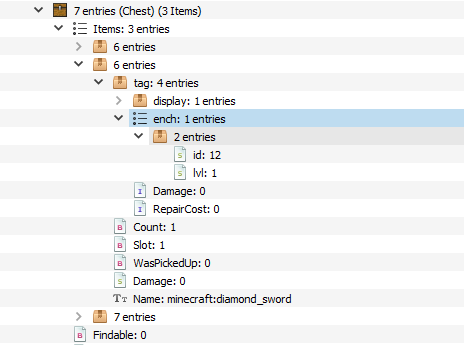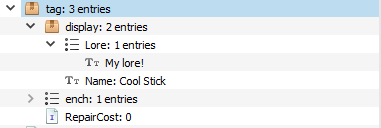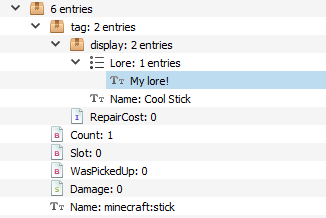Important attention
Important attention! Some of the instructions below no longer work with the Universal Minecraft Editor due to its broken chunk locator. Currently, it only displays a blank white canvas instead of loading in chunks from your world.
The problem has been traced back to changes to MCBE LevelDB format, mainly the move of ChunkVersion from value 118 to value 44. UMCE has not been programmed to detect the new ChunkVersion tag, and hence, it does not detect any chunks.
To solve this problem, follow the method detailed here.
This method used to work, but does not work anymore. There is currently no known way to edit NBT stored in the MCBE LevelDB format. We hope that a new method will reveal itself in the new future.
Besides for the chunk locating, everything after about modifying the data in the actual editor is still accurate and if you can circumvent the aforementioned bug it should still work.
Instructions for beginners
An NBT editor is able to manipulate the following item properties:
- Name (allows for multi-line)
- Lore
- Custom enchantments
- Unobtainable items
- More Basic Properties (such as stack counts)
Gathering resources
Download an NBT editor online. Use a reputable one! Be careful as random EXEs on the internet can contain viruses!
- You can use VirusTotal to check a file online for viruses, just paste the URL into the input.
I won't tell you how to actually work these editors in this tutorial, but it should be self-explanatory. When in doubt, go to YouTube if you really can't figure something out. I'm using Universal Minecraft Editor just because I got it a long time ago because some YouTuber I watched was using it, use anything you want.
Item preparation
Because creating new NBT tags can be a quite complicated process, we'll have Minecraft create the tags we need for us, and then we'll edit them ourselves. For example, if you want to change the item's custom name, you should first manifest an item's custom name by renaming it in an anvil.
If you want to add custom enchantments to an item, it will be much easier if you copy the enchantments list from another item. So, I've enchanted a diamond sword with Knockback, and we can copy the enchantments list to our item in the NBT editor.
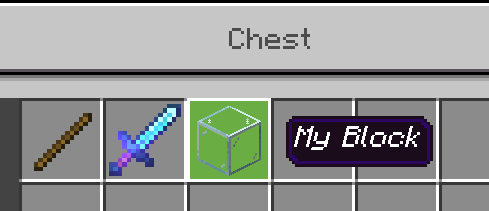
Once you have a template item, put the item in the chest and quit the game.
Starting with the NBT Editor
Now open your NBT editor, and open the world. Find the chest you placed down.
In Universal MCE I use the chunk locator button to find the chunk, then clicked the chunk with my chest.
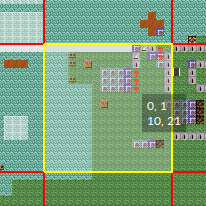
Once here, you will see a subtag, in that there is a package named Level. In here, a list tag called TileEntities.
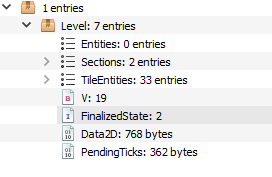
In TileEntities, find your chest. Open that. Then go into the Items and open the first subtag. You should see something like this:
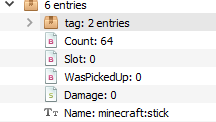
This will include all the tags of the item in the first slot of the chest. Each of the other subtags under the Items list corresponds to a different slot of the chest. Now, go to the section below with the item property to modify:
--If you already have located your item, start here--
Multiline names
Now you see the subtag called tag? This is why we put a name for our item earlier, we could make this ourselves but this is a lot easier. Open it, and inside that, open the display subtag.
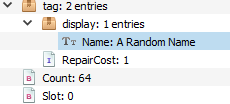
Double click the value (right side where it says Name), and then change it to what you want the name to be. Press SHIFT + ENTER to insert a linebreak:
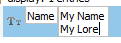
You can also use the section sign § with formatting codes to further format your item name, like so:
My Name
§7My Second line
Click ENTER to submit, and be sure to save your changes! (CTRL + S) Go in game and you have a multi-line name on the item!
Lore
Click on the display subtag to select it. (it turns blue)
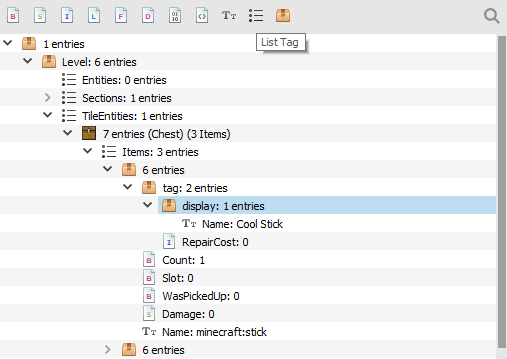
On the top bar you should see an icon labelled "List Tag". Click that. See my image above for help.
It will default to NewList, name it Lore, then press ENTER to submit. With that selected, click "String Tag" on the top bar and name it whatever you want your lore to say. You can either use SHIFT + ENTER for new lines or add more string tags into the Lore list.
Don't forget, always save!
Unobtainable Items
In addition to the Name tag you see in the display properties, there is another Name tag outside the display properties. This tag contains the item ID, so that Minecraft knows which item it is. It should look something like this: Name: minecraft:stick (or whatever the ID of your item is).
There are many unobtainable or removed items, which are accessible here by typing their IDs. Here are a few you can use:
minecraft:glowingobsidianminecraft:end_gatewayminecraft:portalminecraft:fireminecraft:netherreactor
Custom Enchantments
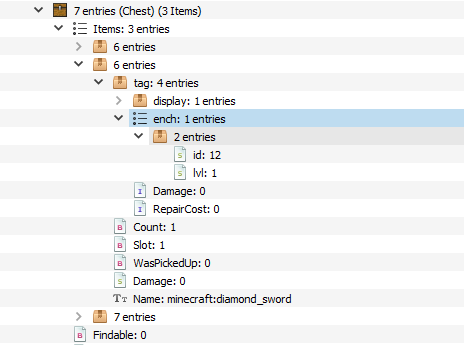
I have now navigated to the second item in the chest's Item list, which is my enchanted sword. You can see it has an ench list in its tags. The first package inside this list contains a numerical ID for the enchant, and the level of the enchant. Select the ench list and copy it. (CTRL + C). Then paste it in the first item's tag compound. (Click the first item's tag and press CTRL + V.) You should see this:
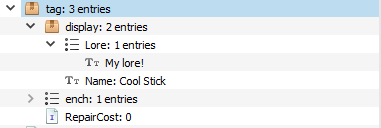
Now you can change the level or the enchantment number to whatever you want.
Never forget to save!
Unbreakable items
- Click on the
tag compound to select it. (it turns blue)
- Click on the Byte Tag button on the top bar to add a new tag.
- Enter
Unbreakable in the first field and 1b in the second. Then press Enter to submit, and save.
- In game, your item will be unbreakable! Just note that it won't display anything, but the tag still takes effect.
Here is an example of a finished product:

(I did forget to include a multi-line name but you can guess what that looks like)
What Else?
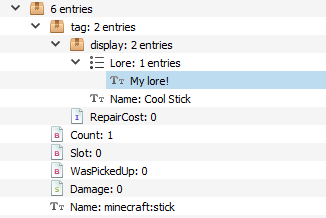
When it comes to modifying things you can easily just change the value! This can be done with most of the properties, try changing the count or damage value.
More
- More stuff that you think should be included? Add a comment!
- Keep in mind NBT editors can do so many things to items.
Downsides
- Obviously the biggest downside is you have to use an NBT editor
How to replicate items
- You can have a command block
/clone the chest, so that way you have infinite amounts. You can use a clever trick to be able to give them to players.
- If you are more experienced with NBT editors, you can have villagers trade them!
Important
Whenever you make big changes to your world with an NBT editor, always make backups. UMCE will even make backups for you. If you do something majorly wrong and don't have a backup, and don't know what you messed up, you may have lost your world. This is why you should also try to remember what things you changed. For something as simple as this, like a name change, you really don't need backups but they never hurt.