Yes
Requires a 3rd Party NBT Editor and Windows 10 edition of Minecraft.
Download an NBT editor online. Use a reputable one! Be careful as random EXEs on the internet can contain viruses! You can use VirusTotal to check a file online for viruses, just paste the URL into the input. I won't tell you how to actually work these editors in this tutorial, but it should be self-explanatory. When in doubt, go to YouTube if you really can't figure something out. I'm using Universal Minecraft Editor just because I got it a long time ago because some YouTuber I watched was using it, use anything you want.
What to do in Minecraft
Now how might one go about this?
First, go into Minecraft and place down a chest. Then get an item and just rename it something random in an anvil. Anything is fine, this is just so we have to do less work later.
Put the item in the chest and Save & Quit.
What to do in the NBT Editor
Now open your NBT editor, and open the world.
Find the chest you placed down.
In Universal MCE I use the chunk locator button to find the chunk, then clicked the chunk with my chest.
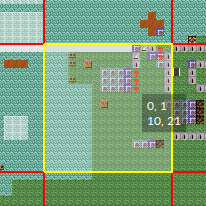
Once here, you will see a package, in that there is a package named "Level". In here, an array called "TileEntities"
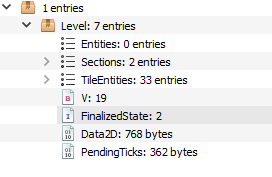
In TileEntities, find your chest. Open that. Then go into items and open the first package. You should see something like this:
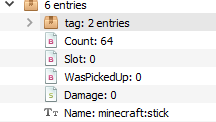
Now you see the package called tag? This is why we put a name for our item earlier, we could make this ourselves but this is a lot easier. Open it. Open the display package.
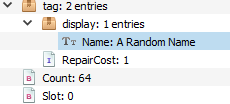
Double click the value (right side where it says name), and then change it to what you want the name to be. Now press SHIFT + ENTER. Now type the second line:
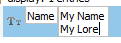
Wanna make it look better? Either Copy + Paste this symbol: §. Or, do numpad code Alt+0167 (If you dont know what that means use the copy+paste). Put that symbol followed by a hex code (0-9,a-f) (there are more, but the colors are 0-9,a-f) in front of the line. You should see:
My Name
§7My Second line
Click ENTER to finish. Now CTRL + S to save the world. If you dont save, all your changes will be lost! Go in game and you have a multi-line name on the item!
More
- Have as many lines as you want!
Downsides
- Obviously the biggest downside is you have to use an NBT editor
How to Replicate
- You can have a command block /clone the chest, so that way you have infinite amounts.
- If you are more experienced with NBT editors, you can have villagers trade them!
Important
Whenever you make big changes to your world with an NBT editor, always make backups. UMCE will even make backups for you. If you do something majorly wrong and don't have a backup, and don't know what you messed up, you may have lost your world. This is why you should also try to remember what things you changed. For something as simple as this, like a name change, you really don't need backups but they never hurt.
