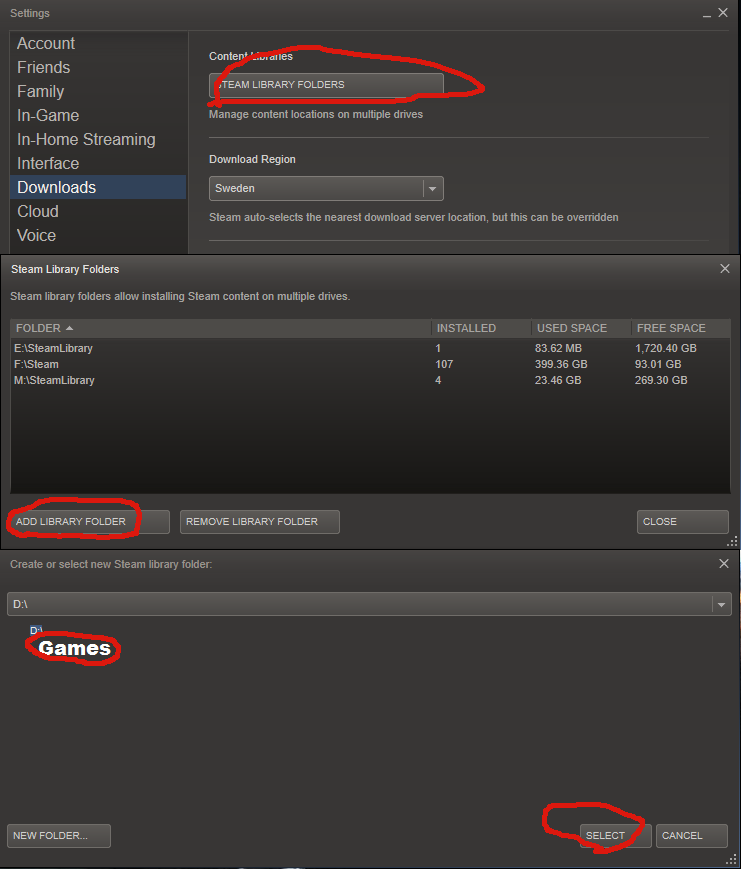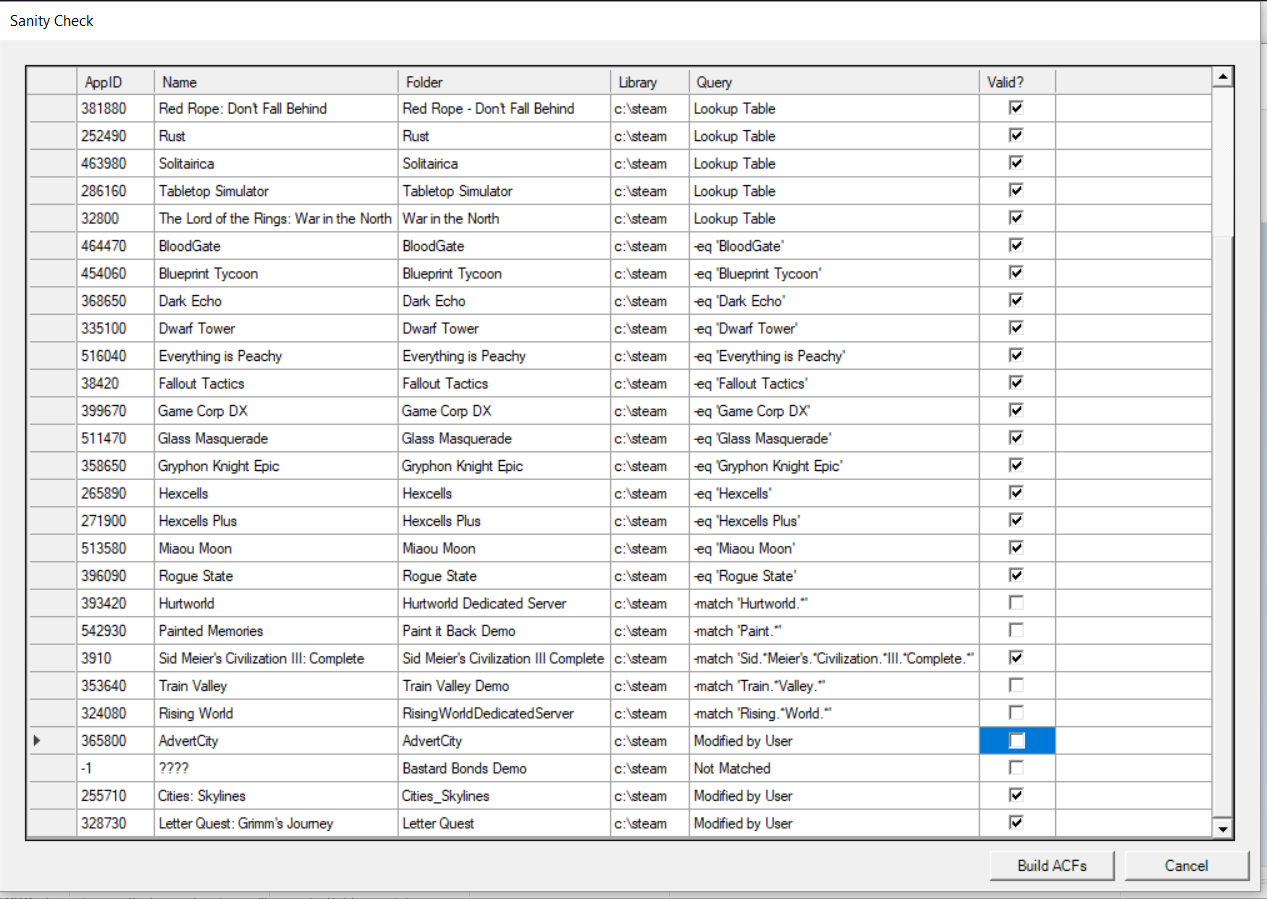I can confirm the possible ways for you because I have done it many times.
Method 1: Moving games to a new hard drive (like SSD)
The root folder can be anywhere, but the games must be in the subdirectory named "steamapps\common" from the root folder. If you want the games to reside in D:\Games then you should create the folder structure: D:\Games\steamapps\common
The resulting game folders will look like this:
D:\Games\steamapps\common\Arma 2
D:\Games\steamapps\common\Arma 2 Operation Arrowhead
D:\Games\steamapps\common\Mountblade Warband
D:\Games\steamapps\common\Assassin's Creed IV Black Flag
Once the games are in place, in the Steam client open the Steam menu (top left corner) and select Settings. Open the "Downloads" section and at the very top, the first setting is named Content Libraries with a button Steam Library Folders. Click the button to open Steam Library Folders. Click the "Add Library Folder" button to add a new library then select the folder D:\Games. The library list should now show "D:\Games" as a Steam Library.
Exit Steam and then run it again. As soon as it opens, all the games that it finds in the library folder will be shown in White color as if they were already installed.
Method 2: Copying steam games from an old computer to a new computer
On the new computer, open Steam and either install one small game, or create the subdirectory yourself - it should be C:\Program Files(x86)\Steam\steamapps\common
Exit Steam, then copy the games from the old computer's steam library usually from C:\Program Files(x86)\Steam\steamapps\common into the same folder on the new computer.
Run Steam, and all the game names listed in your library will be in White color as if they were installed. When you run the games, Steam will run the DirectX prerequisite installs if neeeded just like it had done on the old computer.
Method 3: Copying a single game from one PC to the other
Steam can be left running. On the new computer, open Steam and either install one small game, or create the subdirectory yourself - it should be C:\Program Files(x86)\Steam\steamapps\common
Copy the game from the old PC onto the new one and place it in the same folder as before - usually C:\Program Files(x86)\Steam\steamapps\common\Arma 2 Operation Arrowhead
The game will still be listed in gray (not installed) in Steam. Click Install Game. Steam will displayed the message "Discovering existing files for xxx" and after a few seconds it will show the Play Game window.