Every video in the League of Legends client, whether it be a YouTube video or the videos of the champions' abilities, does not work.
It plays the sound completely fine as fine as I can tell, but the video is just moving lines and colors.
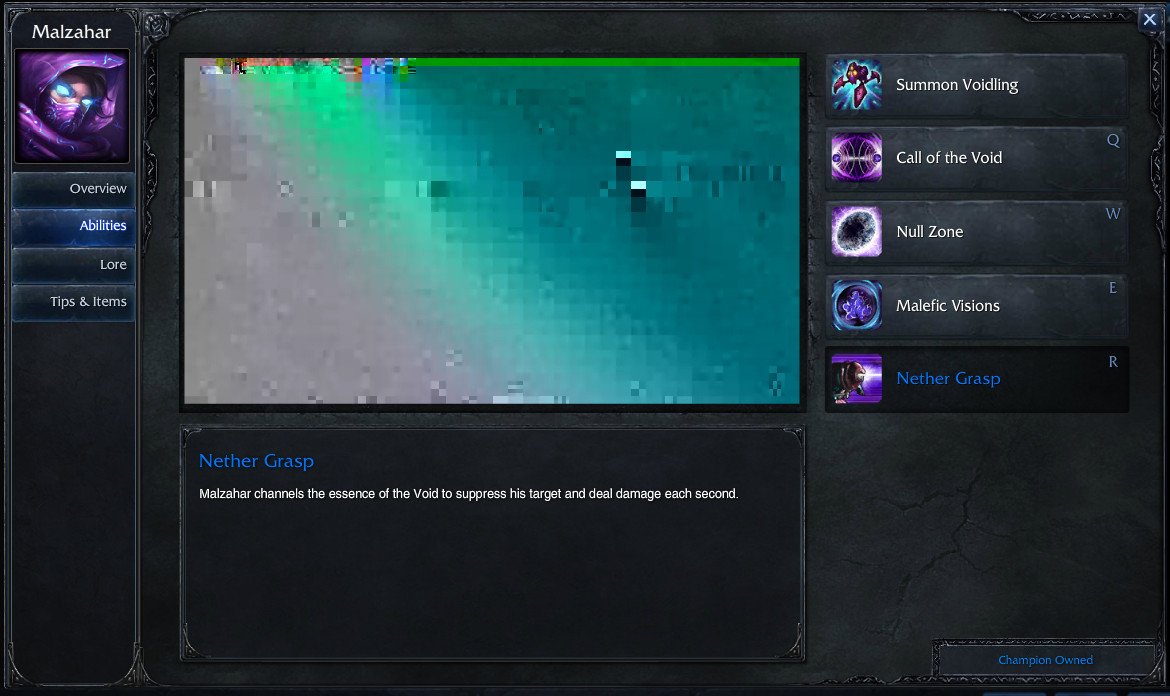
Every video in the League of Legends client, whether it be a YouTube video or the videos of the champions' abilities, does not work.
It plays the sound completely fine as fine as I can tell, but the video is just moving lines and colors.
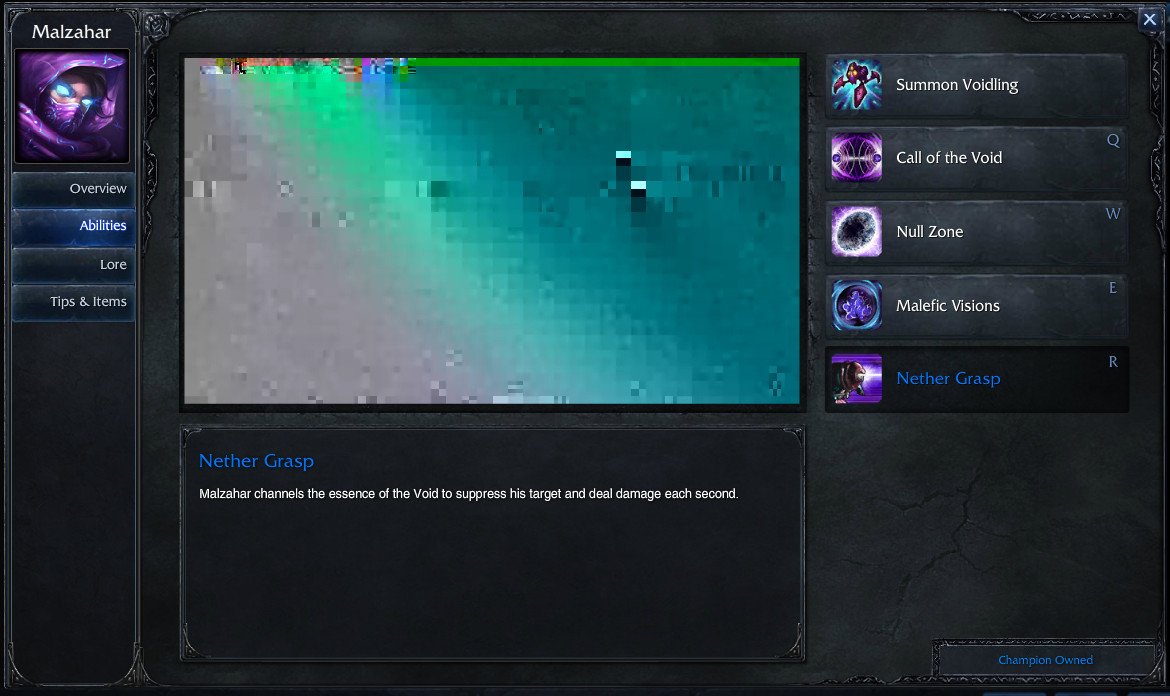
League of Legends launcher uses Adobe Air and Adobe Flash Player technology. Check that you have it updated and lateast possible first.
If you have a laptop I will take a longshot that issue is connected with automatic graphic card switching. Choose only better GPU, turn off and on LoL client.
If this not help check Troubleshooting on this Wikia.
Hope that this will help.
Had the exact same issue and fixed it using the following method, hope it works for you!