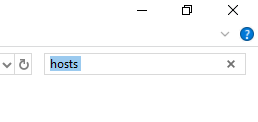I saw another question like this, but none of the answers seemed to work, so here is my situation.
My computer is getting Internet. I am asking this question from the same PC, so I clearly have a working Internet connection. When I open Minecraft, the launcher comes up and then just says "Play Offline". How can I play online? Is something blocking it? Any help would be appreciated!
This happens when playing from my PC and my gameband when plugged into my PC!
Update
My entire firewall is now disabled, but it is still doing this. All errors say to check the firewall and allow Minecraft through, but it is disabled (and even if it wasn't, it allows both Minecraft and Java TM SE Binary).
I am starting to think it may be malware. Any ideas for finding any malware programs that block Internet use (if they exist)?

![C:\Windows\System32\drivers][2]](https://i.sstatic.net/AiSOC.png)