Recently as of this writing (27 July 2018), Steam has begun opening the chat Friends popup whenever I login to my Windows 10 account:
I can't figure out how to stop this without disabling Steam itself from starting up—which I want it to do, for auto-updating and so that my VR headset will be ready.
On Steam Communities, there's a prevalent suggestion that the following sequence can stop this:
- After logging in and the Steam chat window opens, open the full Steam app.
- Close the Steam chat window.
- Close Steam's app window.
- Relog from Windows.
but in my trials, this has no effect.
There are no obvious settings for this by clicking the gear icon (highlighted in red in the above image):
I found what seemed to be a promising option in the Steam application's settings → "Interface" → "Set Taskbar Preferences":
but, as advertised, it only affects the choices available if you right-click on the Steam icon in the taskbar:
Unticking "Friends" and relogging does not change the popup behavior at startup.
How can I prevent this window from opening every time I login? The Steam application itself opens in the background; I'd like the chat to do the same.

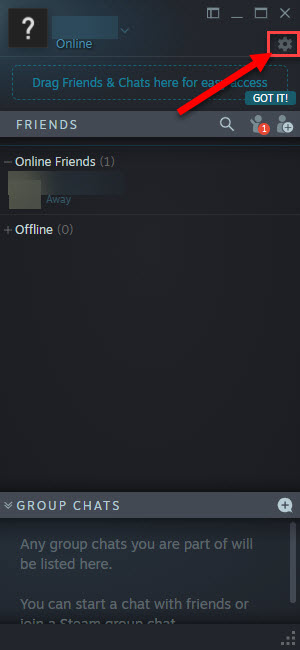
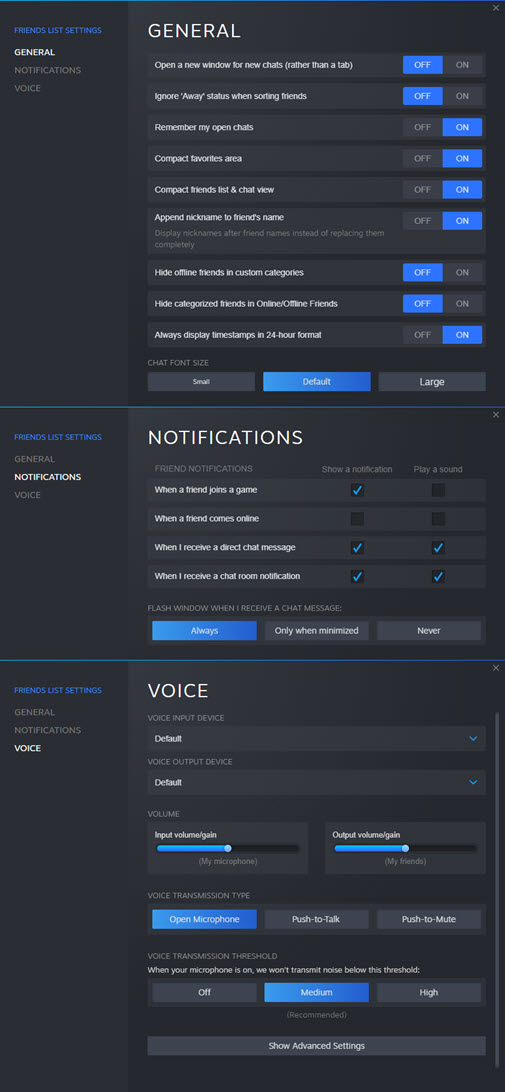
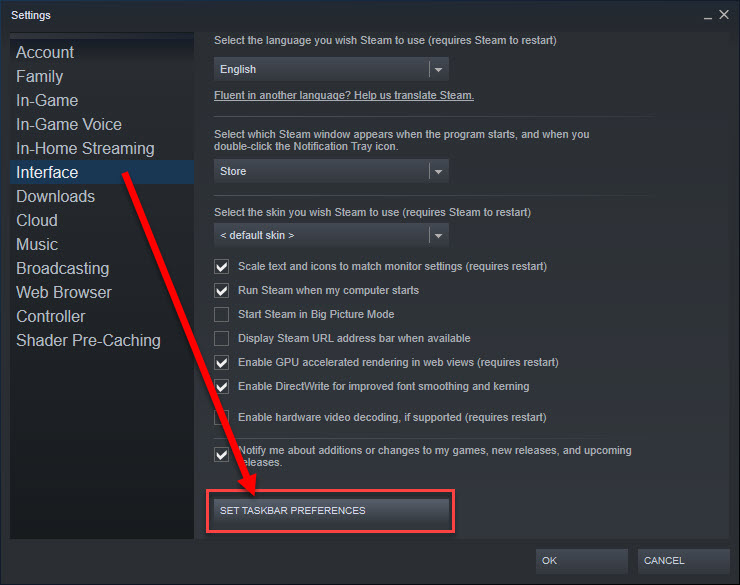
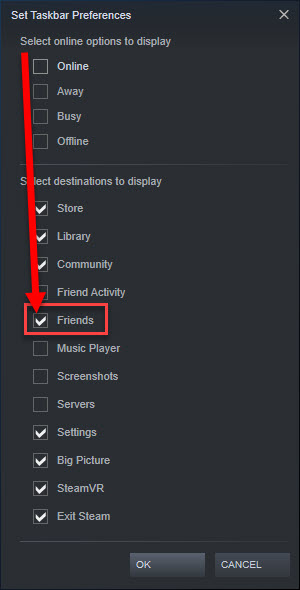
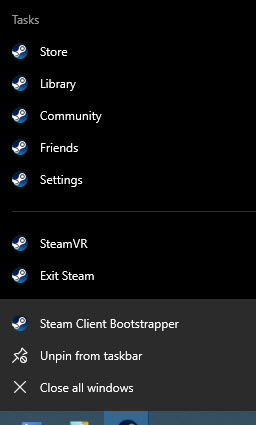
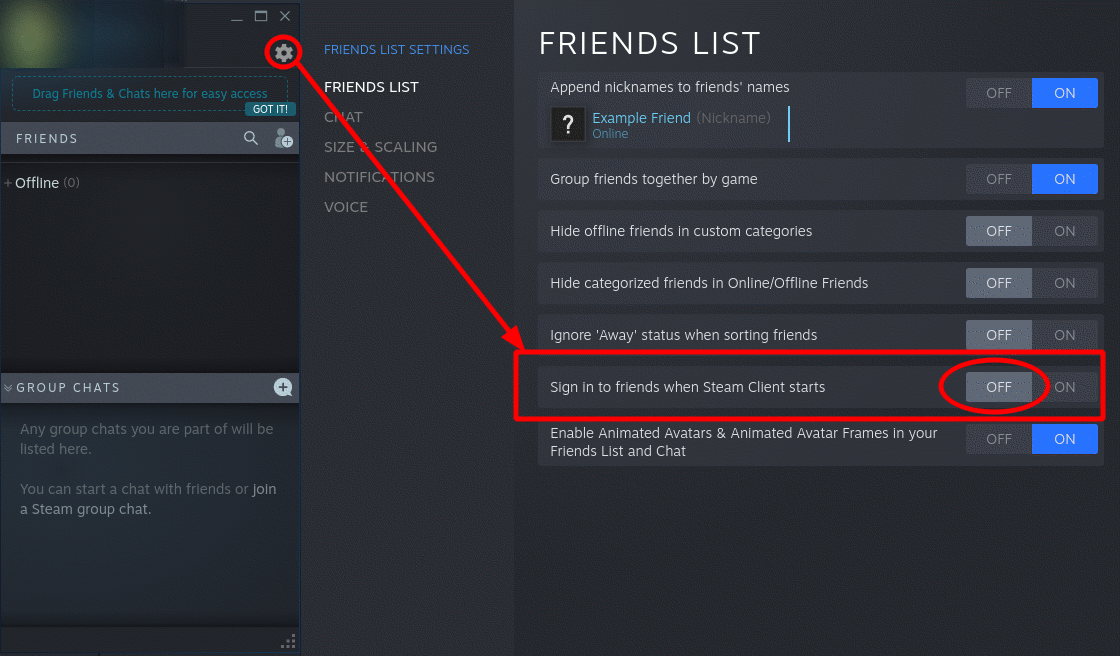

-nochatuiand-nofriendsuiparameters to the shortcut and the window still always reappears.-silentto the launch options finally resolved the issue (I assumed that it starts Steam in "offline" mode, but actually the program doesn't launch on foreground).