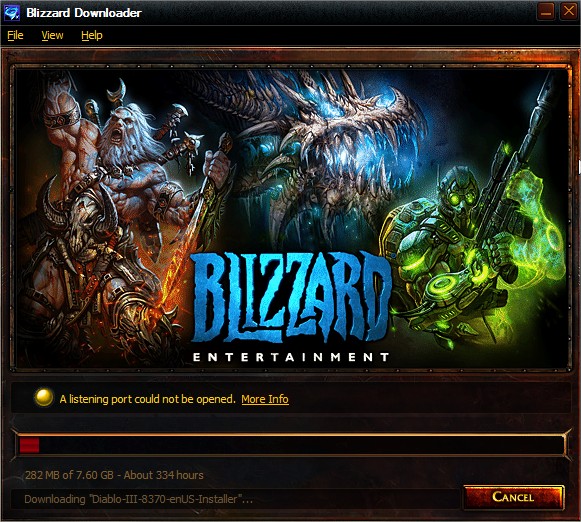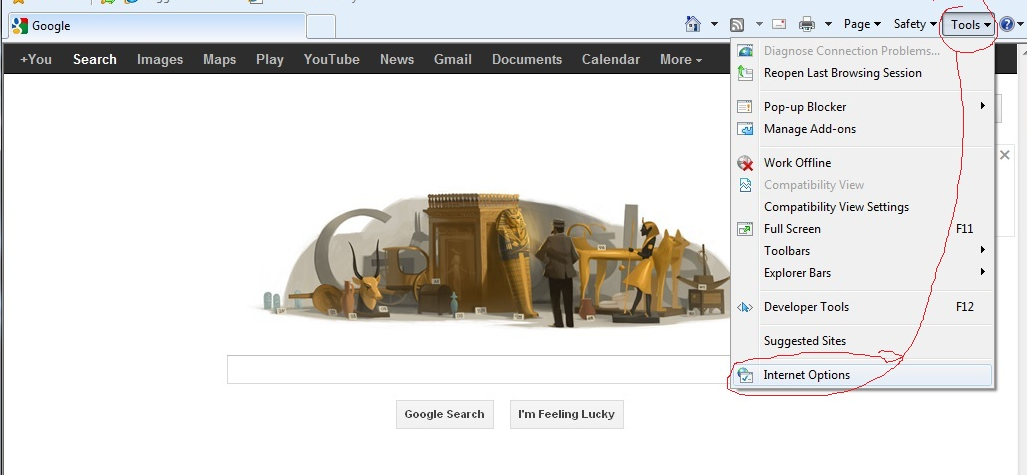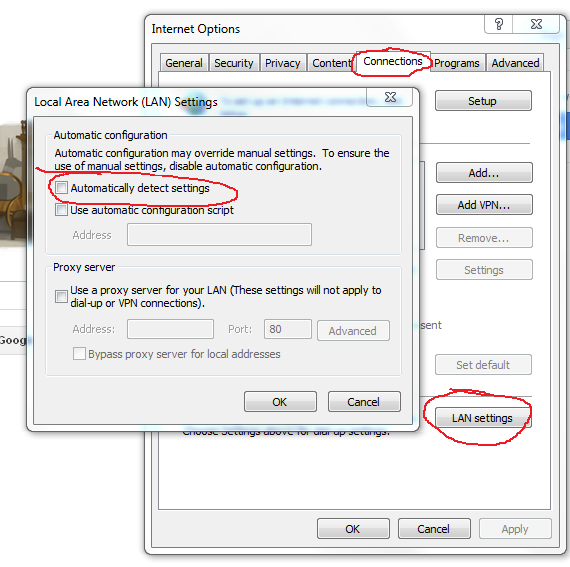I had this same problem, and while your question asks specifically with how you open ports, which I think the other answers do a good job describing, that didn't actually result in faster download speeds for me, and based on some comments you left it sounds like it didn't work for you either.
The following, however, did work wonders for me:
- Open up Internet Explorer (whether it's your main browser or not).
- Go to Tools -> Internet Options.
- Click on the Connections tab.
- Click the Lan settings button.
- Uncheck the "Automatically detect settings" checkbox.
- Restart your Blizzard Downloader. (possibly unnecessary)
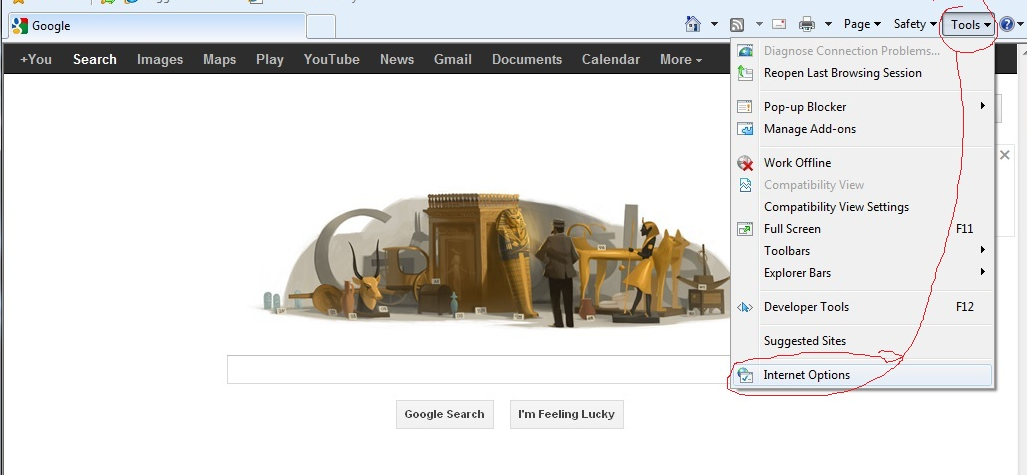
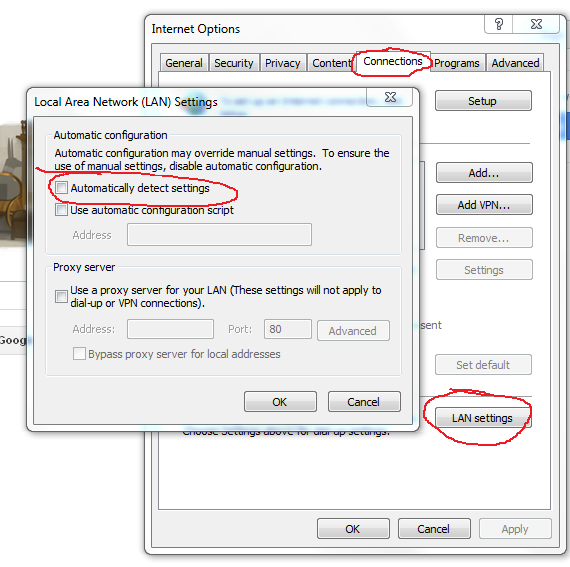
After doing this and restarting the downloader, I suddenly went from truly abysmal speeds (like, 100 MB downloaded over 3 hours) to a > 800 KB/s transfer rate. Even with P2P disabled (and thus, I think, not even needing the port forwarding) I was getting these speeds. Everything else I'd tried before this, such as forwarding ports, disabling the firewall, turning off anti-virus, or enabling/disabling P2P had no effect on my actual speeds.