After a couple years playing Elite: Dangerous on Windows 10 (Horizons, on Steam), my installation abruptly stopped working a couple weeks ago. (There has been one game update since then, but installing it did not fix my issue.)
Initially, the launcher (EDLaunch.exe) just silently failed, without appearing in the taskbar or displaying any windows; you could see it briefly (for less than a second) in Task Manager before it quit. It didn't matter whether I started via Steam, via SteamVR, by using my pinned taskbar icon, double-clicking the EDLaunch.exe icon, or via Dr. Kaiii's EDProfiler program.
After following all the steps on Frontier's knowledge base article on troubleshooting launcher issues, I opened a ticket with Frontier. They suggested the following steps:
- First, turn off .NET in Windows Features. An easy way to access this is to type Windows Features in Start > Search. Make sure that all available versions of .NET are disabled.
- Open Programs and Features from the Windows Control Panel. An easy way to bring this up is to type 'Programs and Features' into Start > Search.
- Uninstall everything that starts with
Microsoft .NET, starting with the highest version numbers first (you may find that no entries exist in Programs and Features at all, in this case please continue to step 4)- Download and install all versions of .NET that apply to your versions of Windows:
- Microsoft .NET Framework 4.6.1 - Windows 10, 8.1, 8, and 7
- [... Other versions, irrelevant to me]
I followed these steps up until 4, installing .NET Framework 4.6.1. This installer failed; its error messages told me that because my machine already has .NET 4.7.2, I would not be permitted to install 4.6.1. (It appears to be impossible to uninstall .NET 4.7.2 on Windows 10 when it came with the OS update, at least using the instructions above.)
I rebooted, turned .NET back on in Windows Features, and rebooted again. Now, while the launcher continued not to work, it did display an error message:
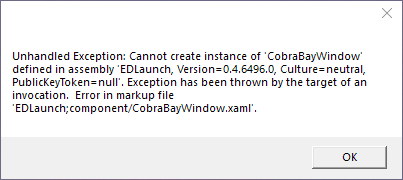
Again, it has the same behavior regardless of how I try to start it.
(I have searched my PC for a file called CobraBayWindow.xaml, it it appears not to exist on my machine, nor on the machines of some other players I asked whose installations work.)
This exception has been discussed in one Reddit thread, but the solutions discussed there seem to also point to .NET and don't suggest any new troubleshooting steps for me.
My DxDiag.txt file after applying these latest .NET changes shows three edlaunch.exe problems (WER4, WER5, & WER6), all with the same text:
+++ WER6 +++:
Fault bucket 2236876271833650918, type 5
Event Name: CLR20r3
Response: Not available
Cab Id: 0
Problem signature:
P1: edlaunch.exe
P2: 0.4.6496.0
P3: 5c18c354
P4: PresentationFramework
P5: 3.0.0.0
P6: 5a7d2e52
P7: 626a
P8: e1
P9: System.Windows.Markup.XamlParse
P10:
I'm lost about what I might try next to try to resolve this issue.

