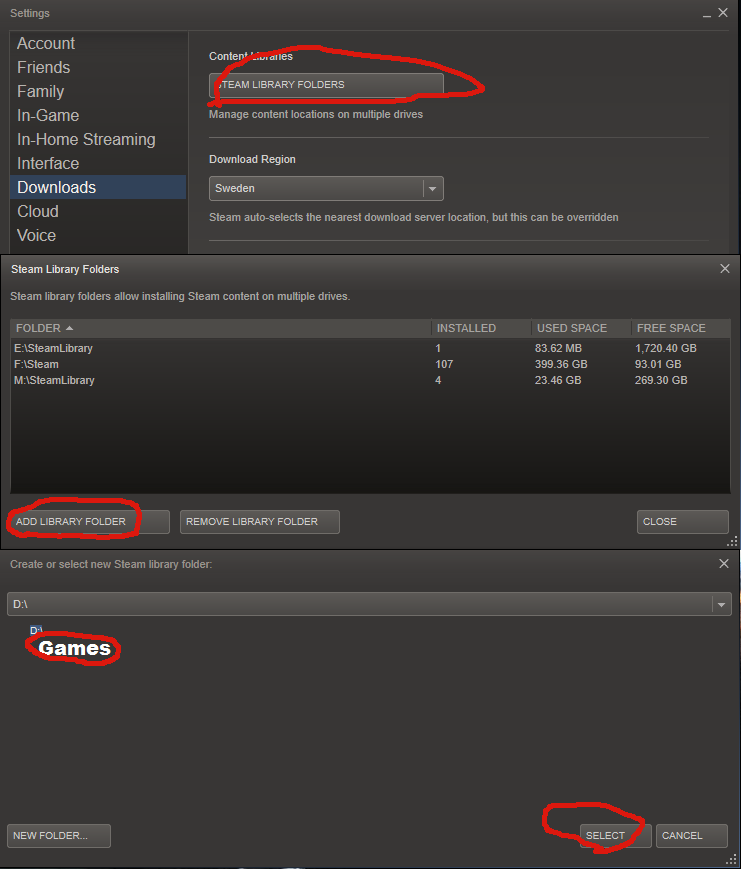When downloading Rainbow Six: Siege on Steam, it gives me the error "Not enough disk space..."
I tried reinstalling again, but when it reaches 90%, it shows me that error message again, even though I have 120GB free space on my disk drive.
PS : when right-clicking on the game library, and then going to Properties/Browse local files, it redirects me to the the Rainbow Six: Siege game directory, which is empty. If I search the location of the downloaded files during the download, I find that all the downloaded files go to Program Files (86x)/Steam/SteamApps/Downloading
I have already tried:
- Verifying Integrity of game files;
- clearing the download cache;
- repairing the directory folder;
- and reinstalling steam.
What could be the cause for this?