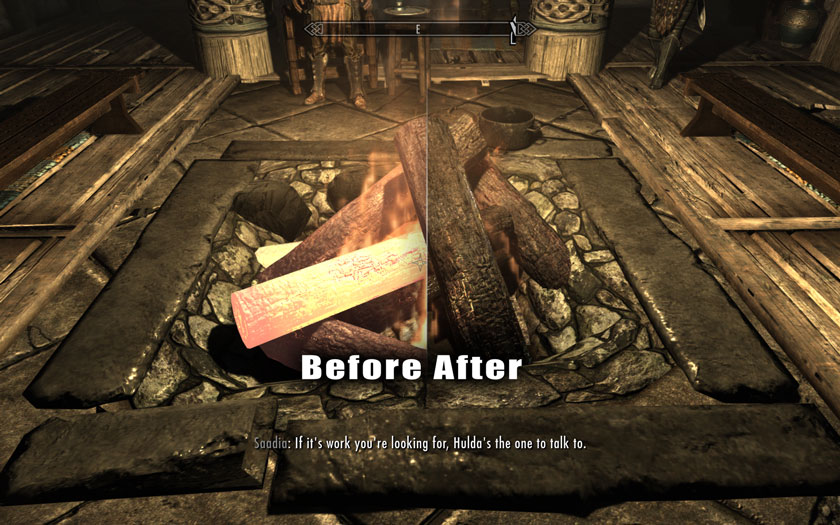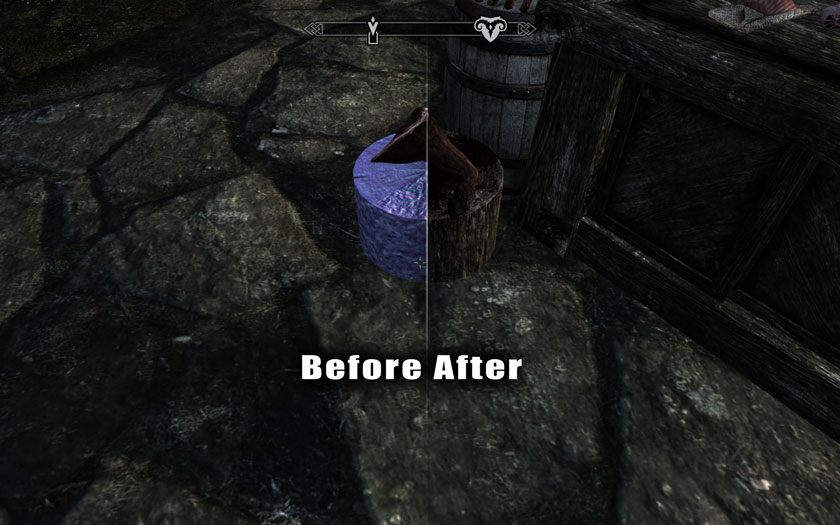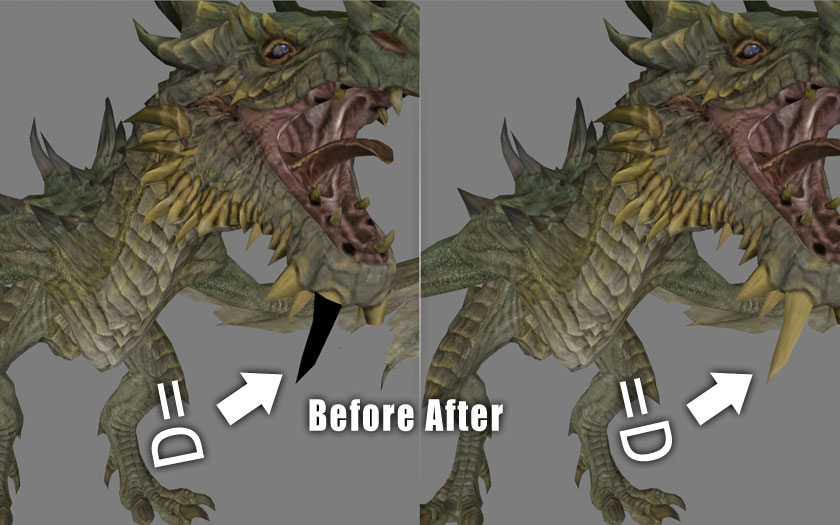Is there a way to check if the HD textures of Skyrim are correctly loaded in the game? I installed them without an error, but I'm not quite sure whether they are actually active, as I can't really see a difference to earlier.
2 Answers
First, make sure that in Skyrim's options (Skyrim launcher → Options → Advanced...), Texture Quality is set to 'High'. That should make the difference between textures with and without the HD Textures DLC more pronounced and noticeable.
The HD Textures DLC has a noticeable visual bug on certain items in the game, like the "glowing" firewood and the purple wooden meat chopping block.
If you see any of the glitches in the 'Before' part of the images here, you'll know you have the HD Textures DLC installed and loaded properly (screenshots are from the HD Textures DLC Fix mod page):
A sample of the "glowing" firewood glitch can be found in The Bannered Mare in Whiterun. A sample of the purple wooden meat chopping block glitch can be found in Markarth's market area.
The above HD Textures DLC bugs are fixed by the Unofficial High Resolution Patch.
-
Thank you so much for this answer. I was very puzzled and bothered by the Purple Wooden meat chopping block. Good to know that it's a glitch shared by everyone, and that there is a mod that fixes it.– AndersonCommented Jun 8, 2012 at 21:38
When you are on the loading screen click the 'Data Files' menu option instead of Play. The HD Texture packs (And any other mods) are listed on that screen. If they have a check box on them then they are active.
In regards to the HD textures, its most notably active by the increased loading times. Also, you can see the difference if you stand still in the game.. Most motion makes the higher quality textures not so much better than the normal quality textures the game came with.. Great for screen caps, not needed so much for normal play... in my opinion of course.
EDIT: If your 'Data Files' menu option is not available, I found a forum post with other people having that issue and this resolution seemed to work for most people:
You need to add that line in SkyrimPrefs.ini located in My document/MyGames/Skyrim or something. I don't use win 7 so figure it yourself, pleasa:D).
Look for the line:
[Launcher]
bShowAllResolutions=0
uLastAspectRatio=2
And add it like this:
[Launcher]
bShowAllResolutions=0
uLastAspectRatio=2
bEnableFileSelection=1
Good luck.
-
I can't tell a difference between when they're on and off, even when examining the textures closely. And there's no noticeable difference in loading times, even when running Skyrim off my old 5200RPM hard-drive. Like OP, I have doubts that the HD textures actually do anything. Commented Feb 29, 2012 at 17:35
-
@BlueRaja-DannyPflughoeft The other thing to be keenly aware of is to make sure your computer meets the specs associated with the HD textures (Check steam's page for them). I am not entirely sure if your computer does not have the RAM requirements for them if it will actually load them, even when selected.– JamesCommented Feb 29, 2012 at 17:42
-
-
@FlorianPeschka edited in some information on that being greyed out.– JamesCommented Feb 29, 2012 at 21:02