As the dropdown list you get by right-clicking on the steam icon is based on your most recently played games, and sometimes doesn't show up at all, I propose a workaround solution, based on SevenSidedDie's and my conversation in the comments above.
A possible workaround would be to create a toolbar with a list of your favourite games that is pinned to the taskbar, near the notification tray (where the steam icon sits). As Steam provides a handy function of being able to create shortcuts on the desktop, we can then move those shortcuts to a dedicated folder, and create the toolbar.
So, our process becomes
- Create a folder somewhere that will hold the shortcuts. For example,
C:\Games
- Keep the name short, as it will also be on the taskbar.
- Open Steam
Right-Click a game, and click Create shortcut on the desktop- Select the Shortcut on the desktop, and either
Cut & Paste or Drag it into the open folder.
Right-Click on the taskbar, and click Toolbars->New Toolbar- Navigate to where the
Games folder is, (in this case, C:\), select it (don't open it!) and click Select Folder
Repeat points 2-4 for as many games as you want. You can even put them in sub-folders within the Games folder if you wish.
You will now have a little drop-up menu, called Games near the notification tray on the task menu. clicking the button with two little right-pointing arrows will open the menu.
An added benefit of this system is that steam doesn't need to be open in order for you to browse your catalogue of games. Clicking a game will start steam, and jump right into the game.
Also, adding more shortcuts is really easy as well! Just Right-Click the name on the taskbar, and click Open Folder. Drag as many in as you wish!
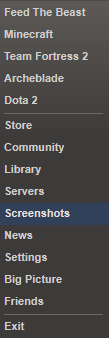



/Documents/Games. I then Right-Click the Taskbar,Toolbars->Add Toolbarand select the 'Games' folder. You then get a nice little drop-list on the bottom right near the notification tray.