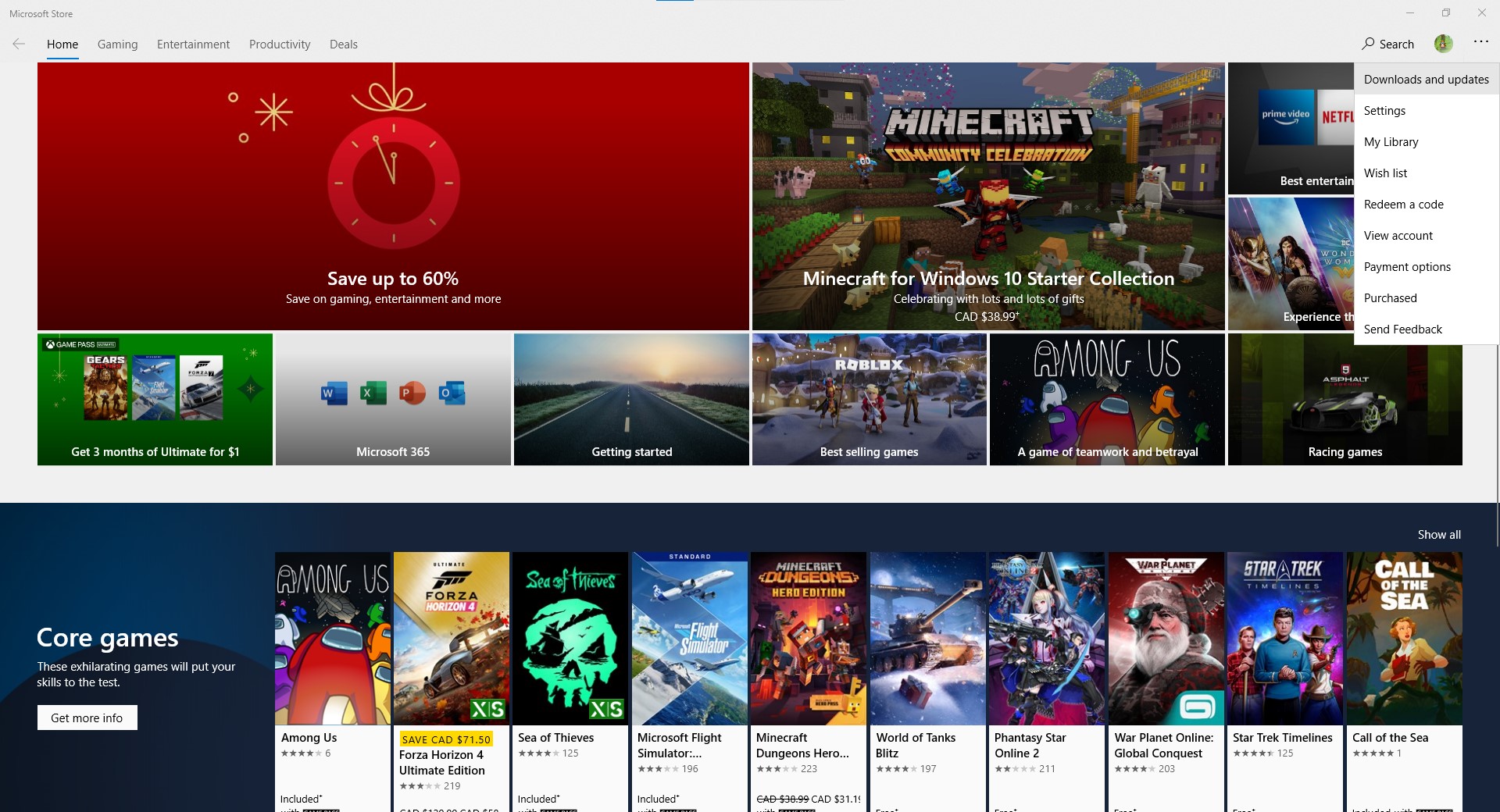My son has recently started playing Minecraft and asked if we could play together. He has an Amazon Fire, but I have a PC.
I have found Bluestacks and am running (what I believe to be) Minecraft Pocket Edition on my PC. He has a world on his Amazon Fire that I was able to join into and build with him. However, recently I have not been able to.
He is currently running 1.16.201 (which appears to be a new update) on his Amazon Fire, but my PC is running 1.16.40. Whenever I try to join his game I get the message, "Could not connect: Outdated client!". I can not seem to find a way to "Update" my version (if my version is in fact the one that is outdated.)
In addition, we would LOVE to be able to create a world on my PC that HE will be able to join, but whenever he tries to join my world he gets the error message, "Unable to connect to world"
Any assistance would be greatly appreciated.