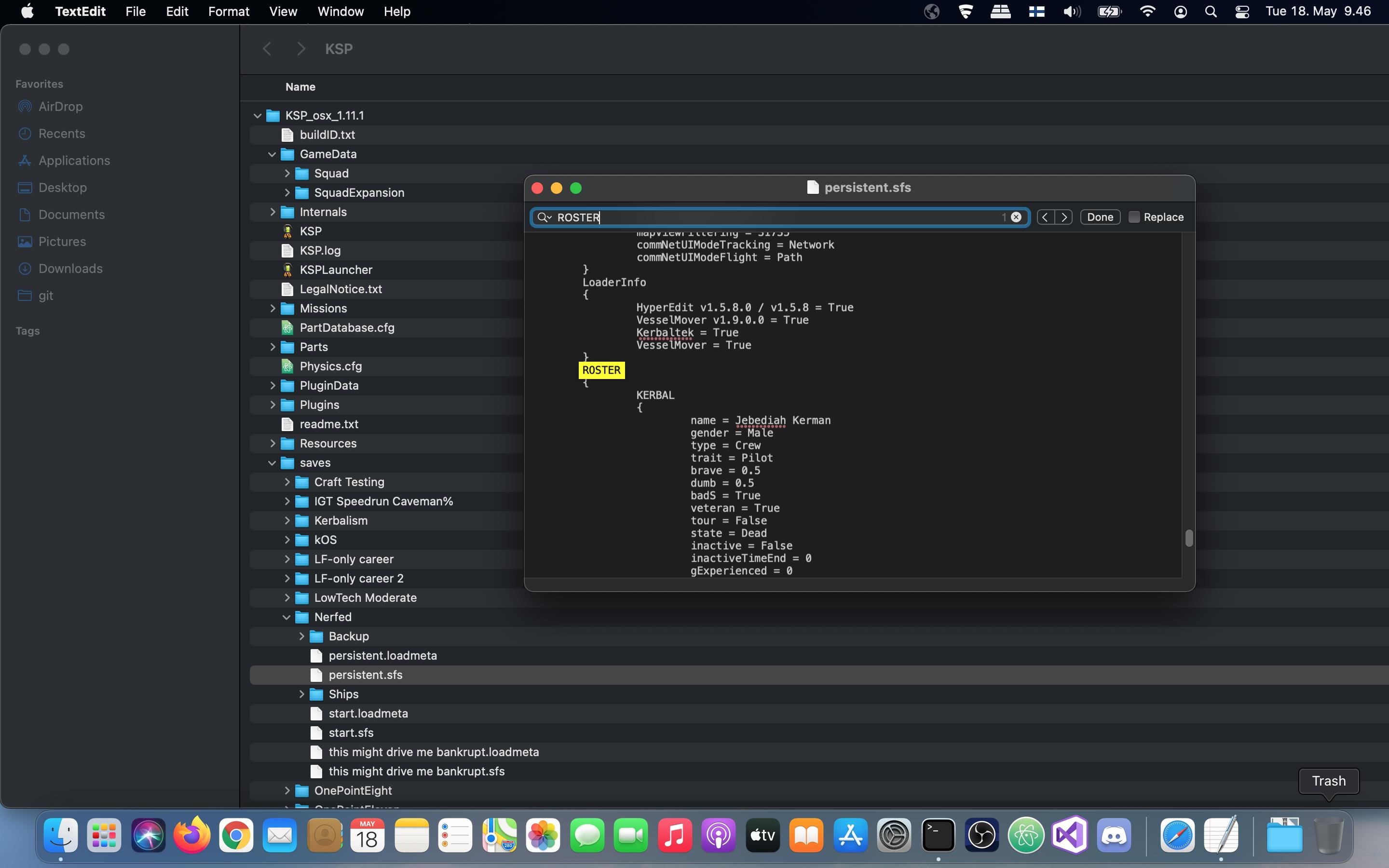I'm on Mac and I'm playing on sandbox mode and 3 Kerbals are listed as K.I.A. How do I revive them? (Again, I'm on Mac) And HOW did that Happen?
1 Answer
Reviving kerbals works the same way on Mac as on Windows or Linux.
One way to do it is by editing the save file. To do that, you first need to find the directory that KSP is installed in.
- If you installed KSP through Steam, the default install directory on Mac is
~/Library/Application Support/Steam/steamapps/common/Kerbal Space Program(where~stands for your user home directory, typically/Users/yourusernamehere). - You can also find the KSP install directory by opening Steam, going to your Steam library, right-clicking Kerbal Space Program and selecting Manage → Browse local files (or Properties… → Local Files → Browse…).
- If you downloaded the Portable .zip version of KSP directly from the KSP Store, the install directory will simply be whatever directory you extracted the contents of the .zip file into.
Once you've found the KSP install directory and opened it in Finder, open the saves directory under it, then select the subdirectory matching the name of your saved game and find the file named persistent.sfs in it. (This is the save file created when you exit the game. There may also be a quicksave.sfs file that contains your last F5 quicksave and possibly other named save files that you may have created manually.)
Right-click this file and select Open With → TextEdit. (Any other basic text editor you happen to have installed should work too.)
Press ⌘+F or select File → Find… → Find from the top menu bar.
Enter "ROSTER" in the text dialog that appears at the top of the TextEdit window and press Enter.
Scroll down to find the kerbals you want to revive (or just search for their name).
Below the kerbal's name there should be a line that says
status = Dead. Change it tostatus = Available. Repeat this for every kerbal you want to revive.Save the file (⌘+S) and reload the game in KSP. Your kerbals should now be alive again.