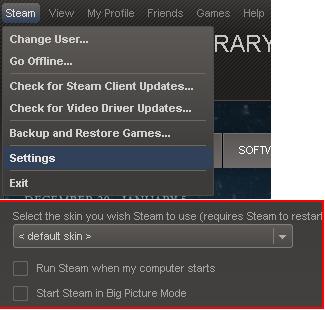What fixed the issue for me was to make sure Internet Explorer could connect online. Apparently Steam uses the same Internet settings as IE, so if IE can't connect, nether can Steam.
In my experience, if IE can't connect but other programs can, the solution is usually to go in IE to Settings --> Connections --> LAN Settings --> check "Automatically detect settings"
Also, make sure you have any firewalls (including Windows firewall) and antiviruses disabled.
Some more possible solutions, found in this thread:
- Close all instances of Steam and make sure it isn't running.
- Open regedit.exe (by clicking the start-up bar/windows logo on the taskbar and typing in "regedit" in "Search Programs and Files")
- Navigate to HKEY_CURRENT_USER, then to Software, and then to Valve.
- Press on the "Steam" folder and to the right, registries should pop up.
- Right click "Offline" and click "Modify Binary Data".
- Set it to 0 (if it is at 1 under Data)
If that doesn't work (from the same thread):
I went into the control panel and opened Administrative Tools>Services.
I right-clicked Steam Client Services and selected Properties.
(For some reason my startup type was set to Manual)
I set to Automatic and rebooted.
Another possible solution (again, same thread):
I went to the steam folder(c:\steam) and started the SteamTmp.exe, this started steam normally. Then I closed steam after checking the account was indeed online and started up steam normally again.
That started the update.
Finally, as a last resort, from the Steam support article:
Please exit Steam and browse to your Steam installation folder(see below for default locations for a Steam installation - if you set a different installation directory, you will need to browse to it).
Delete all of the files in this folder except:
- \Steamapps\ folder
- Steam.exe (this file is listed as an application and features the black and white Steam logo)
Restart your computer.
Then, launch Steam.exe from within the Steam installation folder, and not from a pre-existing shortcut.