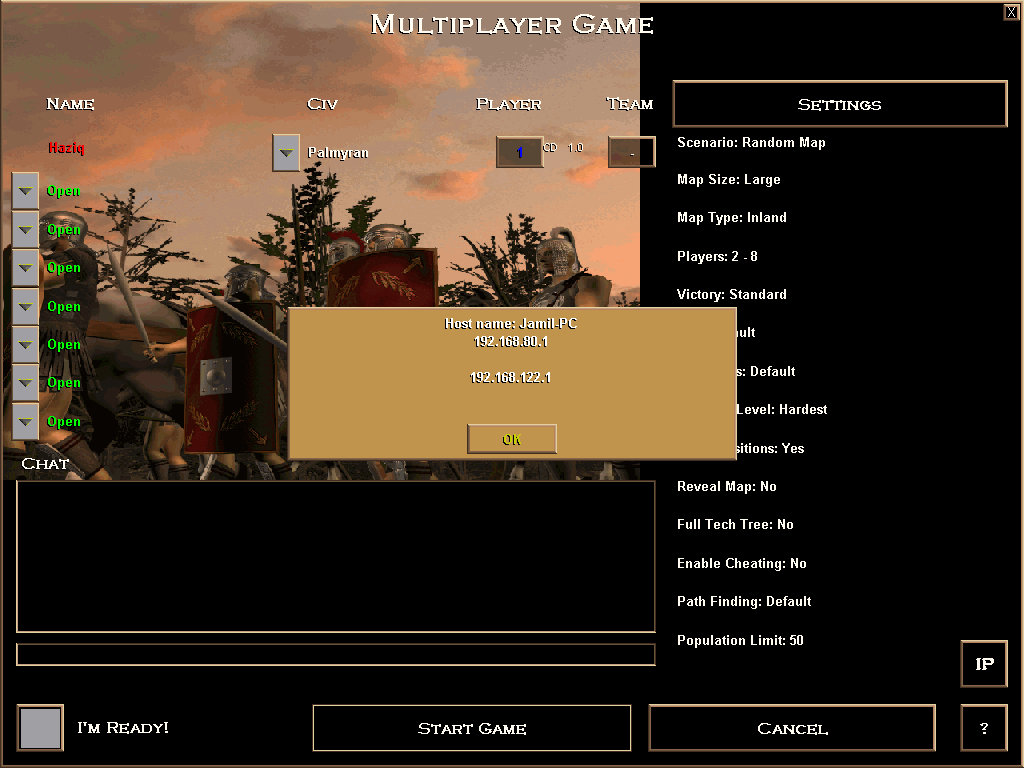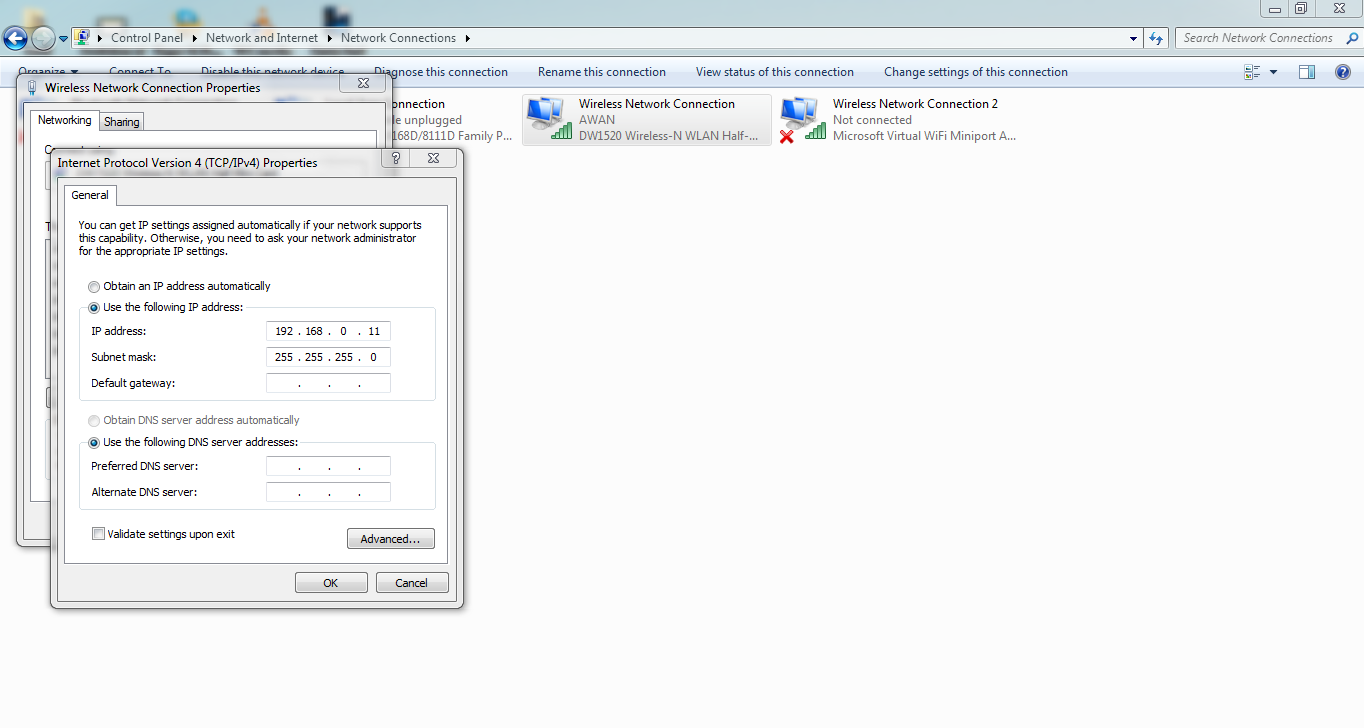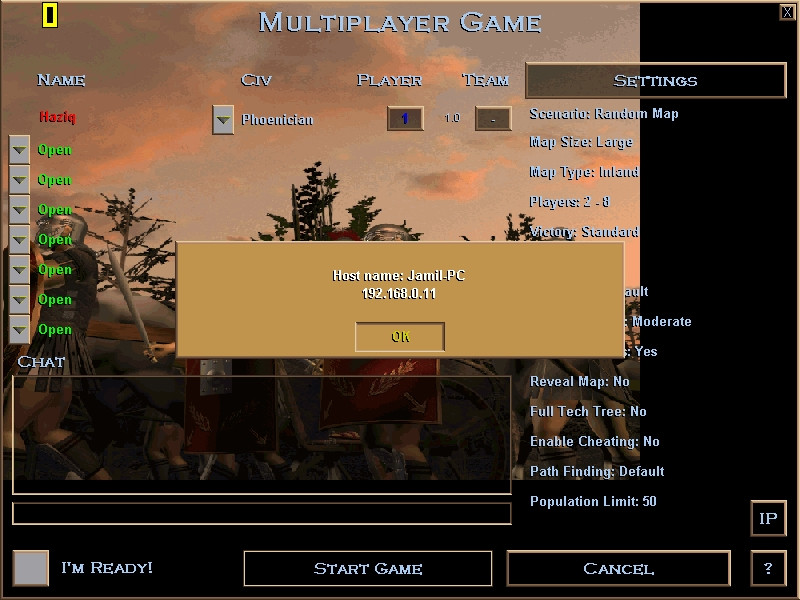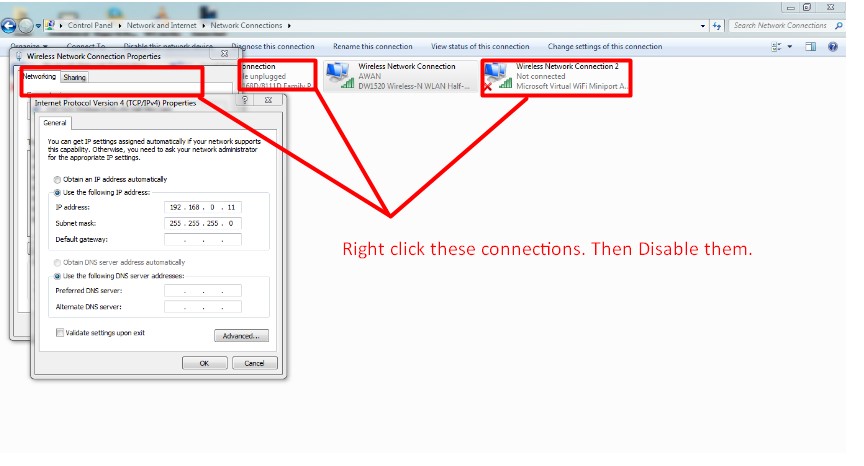In Age of Empires: Rise of Rome, when you create a server, it provides you with the IP address you have to set in the Internet Protocol Version 4 (TCP/IPv4) of the Wireless Network Connection Properties, by selecting the option 'Use the following IP address'.
The IP address that I have set it is not showing up in Age of Empires: Rise of Rome - instead, it shows two IP addresses, as can be seen in the image below:
The above image shows Age of Empires: Rise of Rome installed on Windows 10.
I have also tried these settings in Windows 7, where the game was able to successfully connect to the IP address which I had set in the Wireless Network Connection Properties.
The IP address settings which I used:
The Windows 7 installation of Age of Empires: Rise of Rome, which was able to successfully connect:
But in Windows 10 it is showing those two different IP addresses, instead of the IP address which I have configured for it.
Does anyone know why this happens, or how I can adjust the settings so I can start hosting games?