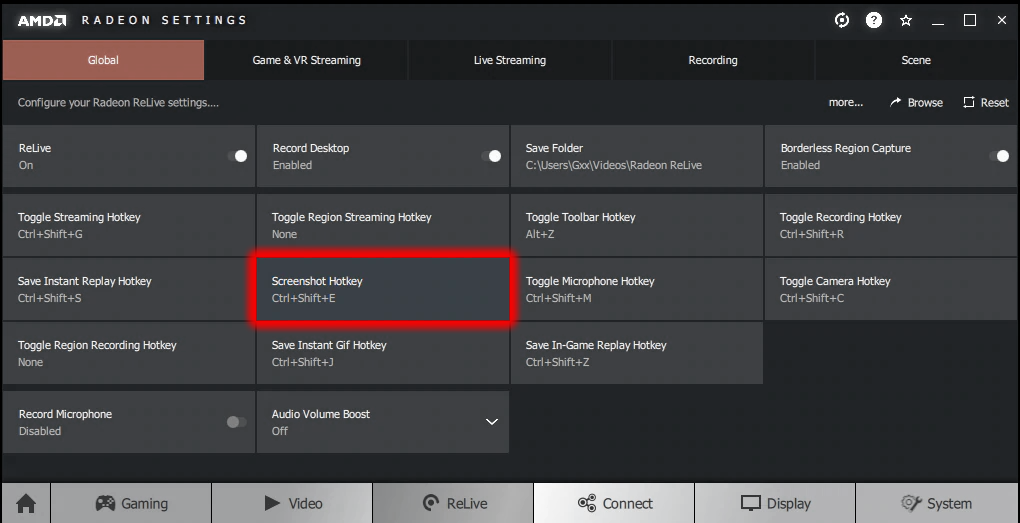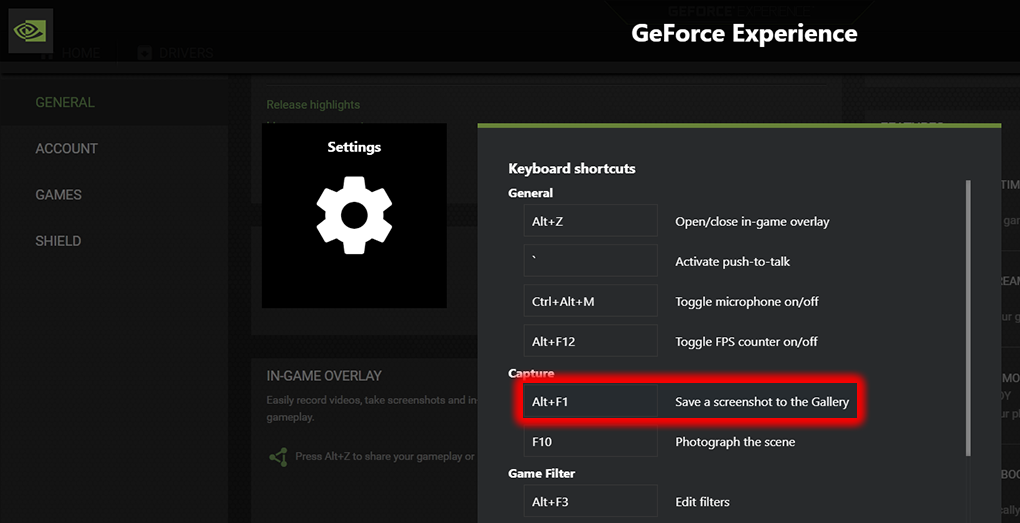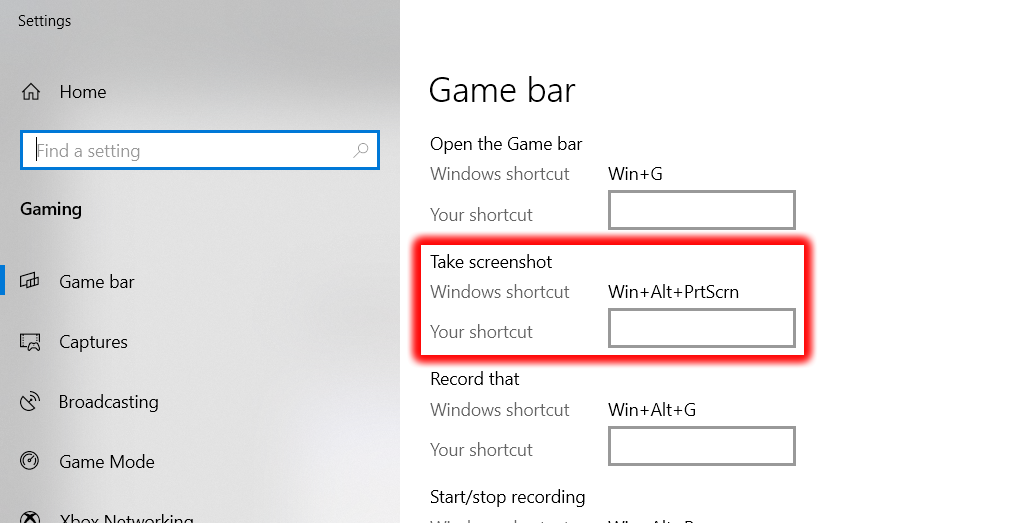How do you take an in-game screenshot on PC? I tried PrtSc, but it does not seem to work (only black screen is copied to my clipboard). I'm using Bethesda's launcher on Windows 10.
3 Answers
If you are using Windows 10,they have a handy feature called the "Game Bar", which has an option to take screenshots.
The Game bar can’t be found in Start. Instead, you invoke this feature with a special keyboard shortcut: WINKEY + G. Or, if you have an Xbox controller connected to your PC, you can press the Xbox button on the controller instead.
Alternatively, you can use the Win + Alt + PrtScn
The resulting shot is saved in PNG format to the Captures folder in Videos by default. (Visit Settings > Gaming > Game DVR if you’d like to change that.) If you’d like to keep all of your game shots (and game clips) organized, this isn’t a bad way to go: Each screenshot (and clip) is given an easily identifiable file name that includes the name of the game and the date and time at which the shot was made.
In addition to Ben's answer, which is GPU-independent, you can take screenshots with Radeon's Relive using Ctrl+Shift+E, or, similarly, with Nvidia's GeForce Experience using Alt+F1.
These default hotkeys can easily be modified to something a lot simpler in their respective panels:
Mind, by the way, that the screen capture hotkey of the default Windows 10 Game Bar that Ben mentions can also easily be changed in Windows settings: