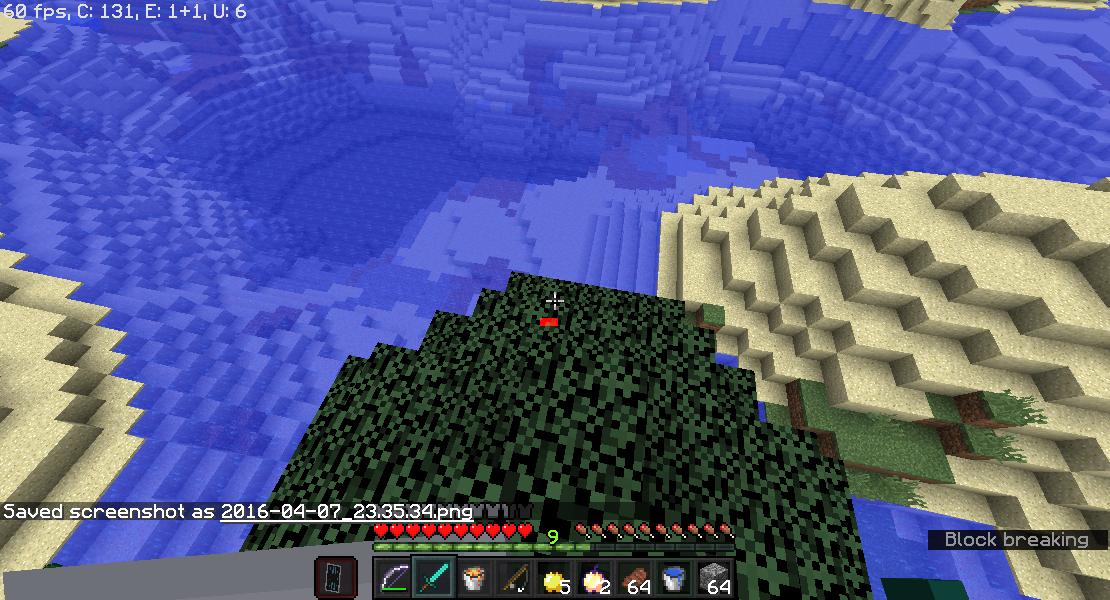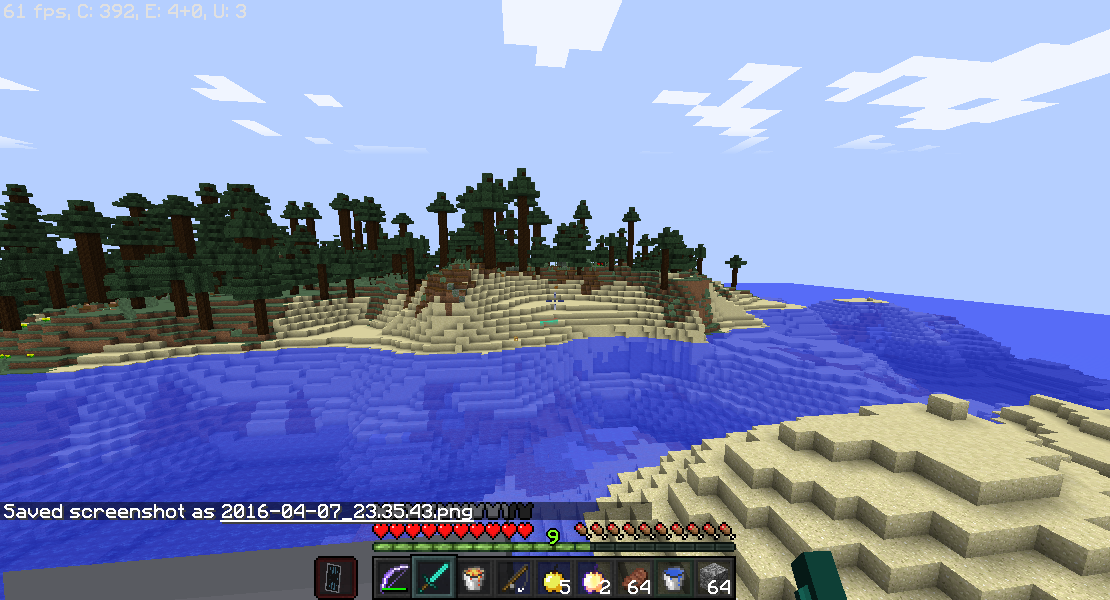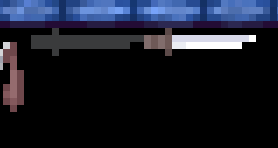I'm working on a minecraft resource pack, and I noticed the hit-delay indicator for the 1.9 combat mechanics and the crosshair change color when looking at different colors of blocks. Any chance I can disable this feature, through a json file or the like? I would prefer if I could keep the crosshair like this but it's not a big deal.
Here's what I would like it to look like all the time (except it would be better to have it be opaque):
And here's what happens when I look at other blocks, like sand. You can barely see the shade of blue it is!
My actual texture for the loading bar is solid red, and I'd like to keep it that way no matter what block I'm looking at. It would be nice if it could be fully opaque as well, but the small bit of transparency that currently affects it is fine with me.