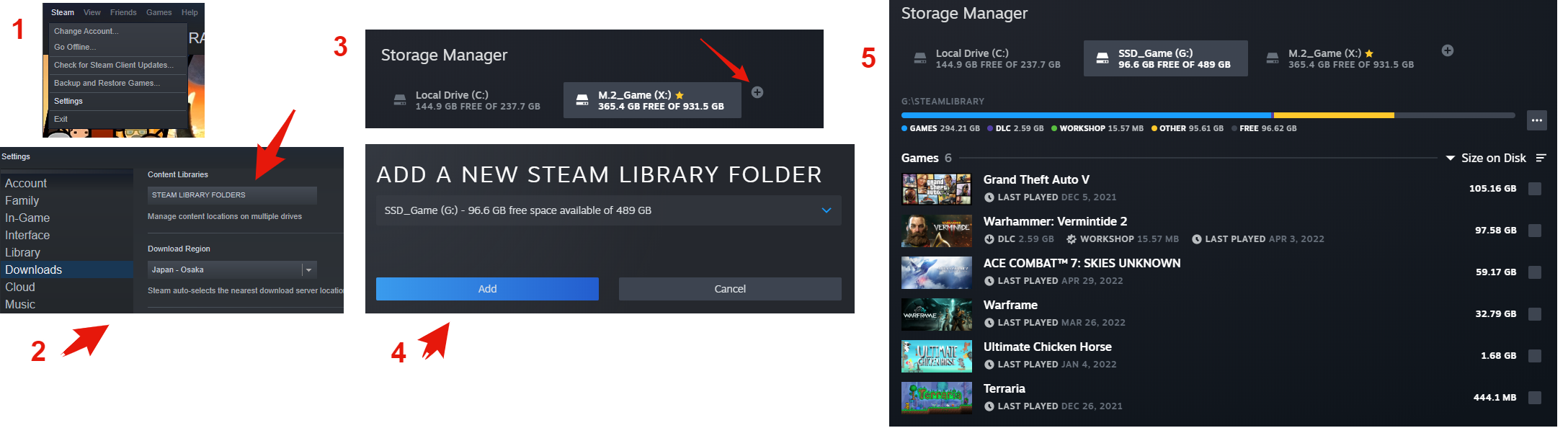I got an SSD and I'm running Windows from it and when I go to Steam's library manager and try to add my old HD's steam folder, it says "folder already has game library installed", which is annoying because that's exactly what I'm trying to get Steam to realize. I want to avoid moving my games if possible because I'm afraid moving files may cause save data or update data corruption.
2 Answers
I know you're aware that Steam has library manager, but for the first step, open settings of Steam by clicking top left corner's "Steam" dropdown menu, and then hit Settings. After that, you should see Setting's window got opened, then click "Downloads" located at left menu.
You should see "STEAM LIBRARY FOLDERS" button, click that to open "Storage Manager".
Once Storage Manager's opened, click the "+" button. After that, Steam will open an window, right there you can add your Steam Library Folder. Steam should automatically detect your library, but if it didn't, you can also select library's location by yourself by clicking drop down menu, and select "Let me choose another location".
Once you've added your game library, Steam will automatically detect any games installed in that library.
Sorry for bad image quality (I'm not a good editor, lol)
"Once Storage Manager's opened, click the "+" button. After that, Steam will open an window, right there you can add your Steam Library Folder. Steam should automatically detect your library, but if it didn't, you can also select library's location by yourself by clicking drop down menu, and select "Let me choose another location".
Once you've added your game library, Steam will automatically detect any games installed in that library."
This no longer works, or never worked to start with. Steam settings has a new subsection called Storage separately from Downloads and Library. Going to this folder your only option is to create a new SteamLibrary/steamapps folder on the drive. If you try to use the option "Let me choose another location" it will not accept that location unless it's an empty folder. The only workaround I have found for this so far is once steam has created it's new SteamLibrary/steamapps folder, to then copy and paste everything from the old steamapps folder into this new location. Once this is done you can shutdown and restart Steam and it will recognize all the added games in the folder and immediately start queuing them up for updates if needed.
I miss the old days when you could just goto the specific game and tell Steam where to find it, and could also move it to your new Steam installation if you wanted to. Unfortunately, this is no longer possible.