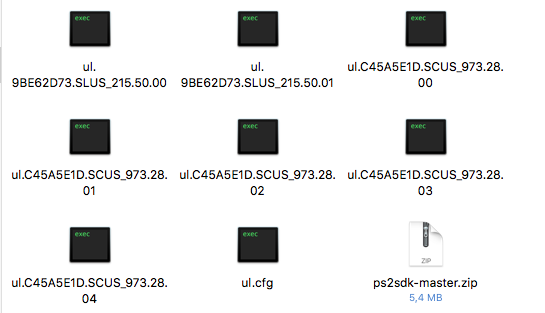I have a 70000 series slim PS2 in which the laser seems to have died, so I picked up a memory card with Free MCBoot v1.952 installed. I got the system to boot into Free MCBoot and everything looks great and OPL starts up fine.
I've had a very hard time finding any information with regards to how to get my games into the system, but here's what I've tried. Most of my work is done in Fedora 25, so I'm operating most of this from Linux. I set up a USB stick (yes, I know the caveats, but it's a slim system) as FAT32, and created the following directories:
CDCFGCHTDVD
After accessing the stick through the PS2 and Free MCBoot, I also see these directories:
ARTTHMVMC
Using a very simple PS2 game I have, Namco Museum, I ripped an .iso file using K9Copy. Everything seems fine - I can mount the .iso, it looks like the original, etc. I copied this .iso to the DVD folder and named it slus_202.73.NamcoMuseum.iso. I also checked the config file inside the .iso and I see this same slus_202.73 identifier listed.
When I take this back to Free MCBoot, OPL sees the game and I am able to go to game settings (but didn't change anything) and select the game to run. The screen then turns white and nothing else happens. I don't get any colors flashing, etc. - just white.
From what I've found, this should just start up, but I can't seem to find any additional troubleshooting tips anywhere. Any help/suggestions are greatly appreciated.