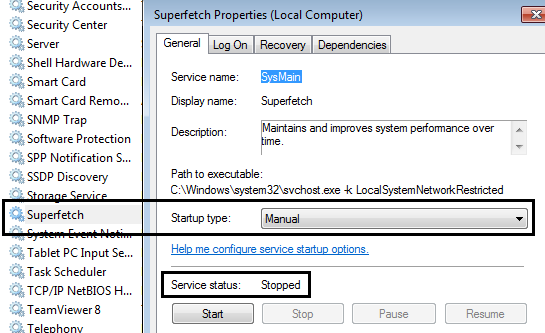Here are a few things to check:
- Be sure you're using the graphics card and not the main CPU for graphics processing.
You should have a GeForce experience icon in your system tray. Right-click and open the GeForce Experience; make sure your GeForce drivers are up to date and go to the games tab.
Your game should be there with the best options for it. (I must admit I don't play LoL, but these things happened to me in the past.)
- Try to disable background tasks/processes like antivirus or subversion updates (some clients can be quite a pain) or something like it.
Anti-virus or other running programs could be causing slow downs. One way to isolate the problem is to disable/shut down all other running programs and services (Dropbox/Google Drive Sync/Anti-virus/etc.). If the problem is gone, try to re-enable your usual software one by one and see which one is causing the issue.
- Clean your laptop's fans
Another cause of slow-down I've seen was caused by a clogged laptop fan. It was causing the GPU/CPU to overheat which forces it to 'under-clock' itself in an attempt to cool off. This issue is really harder to fix because you need to open the computer and disassemble it in order to change/clean the fan.
- Try other games and see if you get the same issue. If you do, this would mean that it is not coming from LoL but from something else.
Otherwise, I would suggest to keep your Windows Task Manager on and quickly switch to it when your lag occurs, to try and see what takes up the CPU or the network or you memory.
Aside from these suggestions, it'll be harder to pin-point where the issue is coming from as we don't have access to the computer.