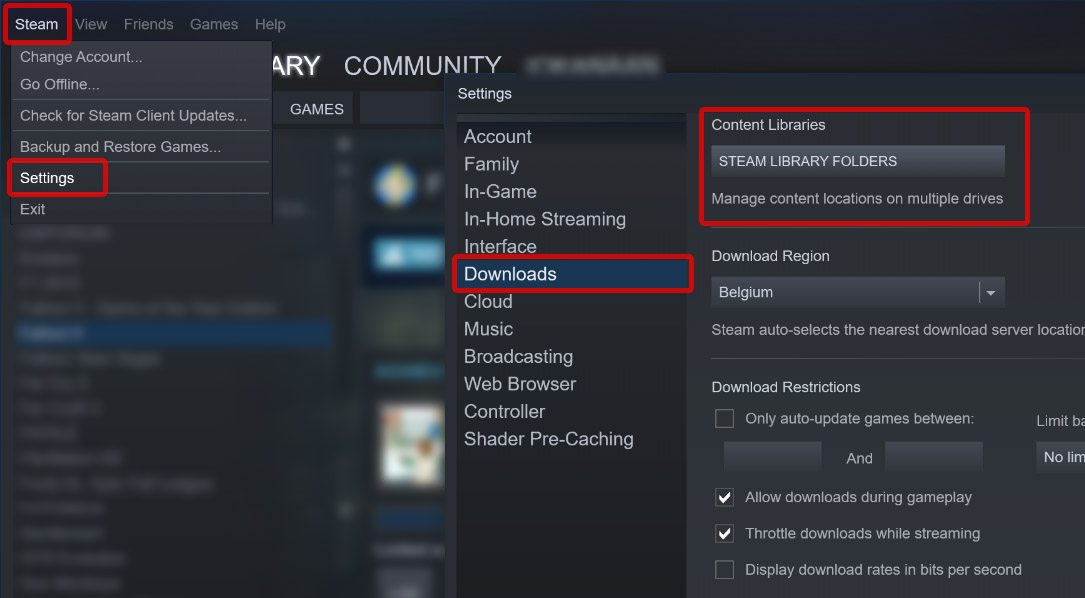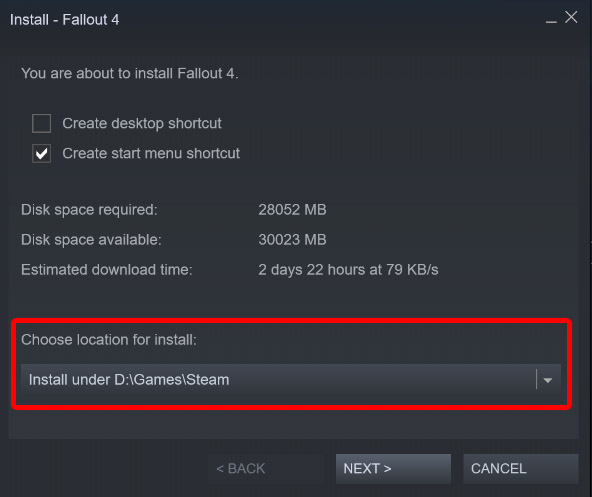I am currently downloading my Steam Library to a 4TB Portable Harddrive which when i want to play a game, i copy off from onto my gaming PC, whichever it may be (in the event i do a new build).
At the moment while i am not close to filling up the harddrive i want to be prepared for if it happens. so what i would like to do is to be able to download games into a second, third, forth harddrive if need be, but in a way that doesn't require me in having all the harddrives plugged up at the same time when i access Steam so that Steam will show that they are all installed. ie
- Laptop has Steam Installed on C:
- Harddrive A has 300 games downloaded onto it and becomes full
- Steam downloads onto Harddrive B until it is full
- Steam still indicates that games on Harddrive A are installed even when it's unplugged
- when Harddrive A is not plugged in none of Harddrive A's games are redownloaded onto another harddrive
- updates for Harddrive A's games don't get downloaded unless Harddrive A is plugged in
- repeat process of each other harddrive (if Harddrive B is unplugged and i have A plugged in or i get a third Harddrive C)
How can i go about doing this?