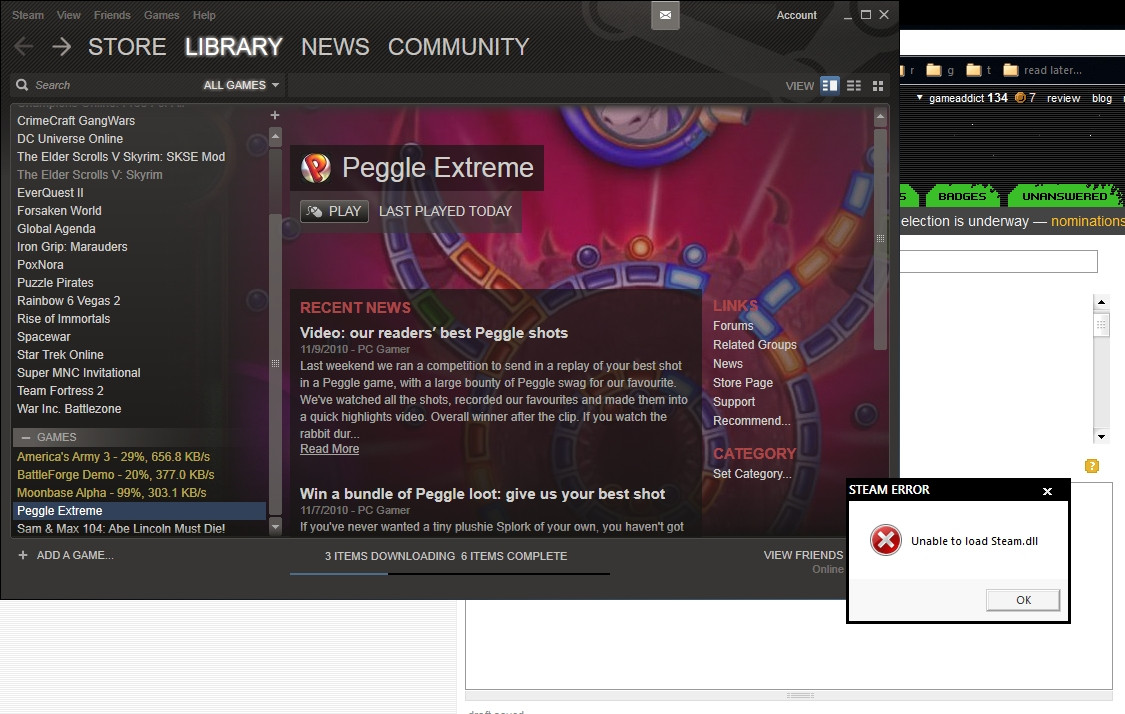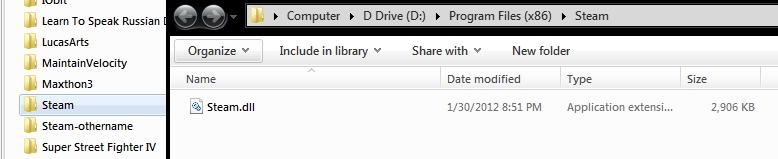I think this is the easiest and best way to solve this from a security perspective. Edit your system PATH variable to include the directory where the Steam.dll is located.
Directions are for Windows 10. First, find "Steam.dll" on your PC (you may need to searchif you don't know)
- On the start menu, type "PATH"
- Choose "Edit the system environment
variables"
- Click the "environment variables" button at the bottom of
the window Click on "path" and then click "edit". I personally
changed the System path variable instead of the user path variable so
it would be effective for anyone that logs onto the computer.
- Click "New" to add an entry on the list.
- Input the filepath where Steam.dll actually exists.
- Click OK until all of the windows are closed.
- Reboot. The game should now work.
The other answers may solve the problem, but the root cause is that some older Steam games assume Steam will be installed in the default location.
- Copying the DLL somewhere else would likely work, but then that other copy of the DLL would never be updated unless you do it again manually. This is probably not a real problem with older games, but could potentially cause security issues since it would not get patched.
- Reinstalling steam might solve the problem because if you don't change the defaults when you reinstall, then steam.dll would be where the program expects.