I created a program in the past using VB.net that launched Minecraft using the following parameters:
javaw.exe -Xmx2G -jar "C:\Users\DarkWolffe\Documents\Games\Minecraft\Minecraft.exe"
It was working for a long time, until just recently when a friend who also uses it noticed that his client was no longer launching with the desired amount of memory, and was instead defaulting back to having just under 1GB.
I use shaders, so memory is something I find myself having a lot of lust for. I've tried using the command-line parameters in this thread with no luck, I've tried an argument for garbage collection, nothing has worked.
I'm running Windows 8.1 Pro x64 with both 32- and 64-bit versions of Java installed for browsers and Minecraft, respectively.

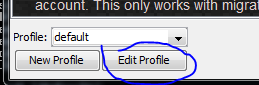
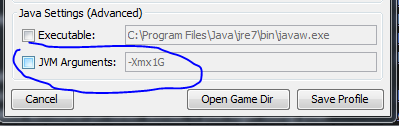

javawto launchminecraft.jar, notMinecraft.exe(which is just the launcher).